PC Compatibility with Oculus Quest 2: Essential Insights
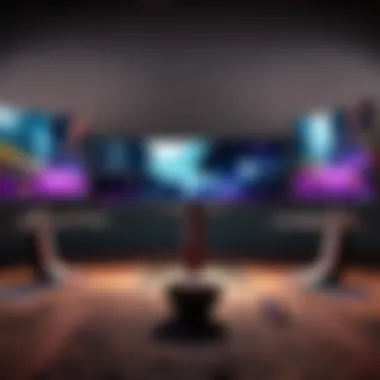
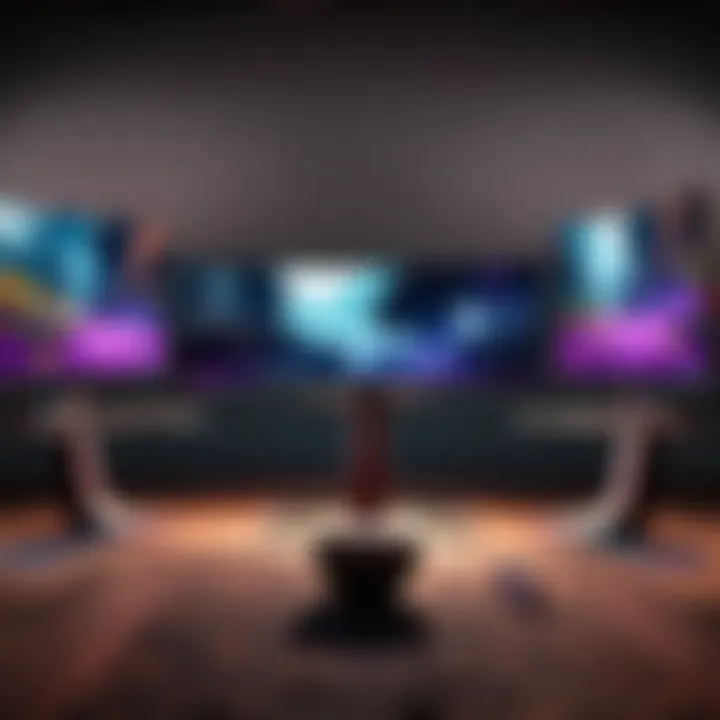
Intro
Understanding the compatibility between PC and Oculus Quest 2 is crucial for those looking to maximize their virtual reality experiences. VR gaming can offer truly immersive environments, but this can only be achieved with the right setup. A deeper dive into the required hardware specifications and optimal software configurations is essential for users who wish to utilize the full potential of their VR headsets.
Key Points to Discuss
This guide will cover various aspects of PC compatibility with Oculus Quest 2. First, we will discuss the hardware specifications needed, including graphics cards and processors that enhance performance. Next, we will outline the connectivity options available to users, detailing both wired and wireless methods. Additionally, performance metrics will be analyzed to ensure an optimal gaming experience. Finally, we will review common software prerequisites and discuss configurations that may enhance usability.
By understanding these elements, users can ensure that their VR setup is both seamless and effective. Being informed about potential issues can alleviate frustrations, ultimately leading to a more enjoyable VR experience.
Prologue to Oculus Quest and PC Compatibility
Overview of Oculus Quest
Oculus Quest 2 is a standalone virtual reality headset from Meta Platforms. It offers users an immersive experience without the need for a separate PC. Released in October 2020, this device caters to a broad audience, ranging from gamers to fitness enthusiasts. Its lightweight design and advanced features increase accessibility for users.
With an impressive resolution of 1832 x 1920 per eye and a refresh rate of up to 120Hz, the Oculus Quest 2 supports an engaging visual experience. The built-in tracking system allows for room-scale VR experiences while maintaining the convenience of a wireless setup. Despite these benefits, many users may desire to connect their Quest 2 to a PC.
This is where PC compatibility comes into play. Users who connect their Oculus Quest 2 to a PC can access a wider range of VR games and experiences that require more robust hardware than the headset can provide on its own.
Importance of PC Compatibility
The compatibility of the Oculus Quest 2 with a PC opens doors to a wealth of enhanced possibilities. This capability permits access to high-end VR titles, which contain graphics and physics that exceed the virtual reality headset's native processing power.
Having a compatible PC transforms the Quest 2 into a more formidable gaming platform. It enables users to take advantage of powerful hardware for a superior experience, while also offering features like improved graphics, richer environments, and enhanced gameplay mechanics.
Furthermore, proper integration involves understanding both software and hardware requirements. Without adequate specifications, users may encounter issues ranging from latency problems to graphical glitches. It is crucial to ensure that one’s PC meets the requirements laid out for a proper connection.
Ensuring PC compatibility enhances the overall VR experience, enabling access to resources that can amplify enjoyment and interactivity.
This guide serves to outline all aspects of PC compatibility with Oculus Quest 2. Whether you are a casual gamer or a dedicated cybersports athlete, knowing how to connect your device efficiently can significantly improve your gaming performance.
Minimum Hardware Requirements for Oculus Quest
The minimum hardware requirements for Oculus Quest 2 are the foundation of a smooth and immersive virtual reality experience. Understanding these specifications is crucial for gamers who want to integrate their PC with the Oculus Quest 2. Without meeting these requirements, users may encounter performance issues, lag, and suboptimal graphics, greatly diminishing the quality of VR experiences.
Processor Specifications
A capable processor is central to performance in virtual reality. The essential CPU requirements go beyond basic gaming needs. For the Oculus Quest 2, an Intel i5-4590 or AMD Ryzen 5 1500X is recommended. These processors can handle the demands of VR rendering and processing.
- Multithreading: A processor with good multithreading might help in distributing tasks efficiently.
- Clock Speed: Higher clock speeds enhance performance. Look for CPUs with speeds above 3.0 GHz.
In the context of VR, processing power directly affects latency and overall user experience. It is vital to choose a CPU that can maintain stable performance during these demanding tasks.
Graphics Card Compatibility
The graphics card is perhaps the most decisive component for an engaging VR experience. For Oculus Quest 2, a minimum of NVIDIA GTX 970 or AMD Radeon R9 290 is needed. Such GPUs are capable of handling demanding graphics engines that VR requires.
- Ray Tracing: Newer cards with ray tracing support can enhance visual realism.
- VR-Ready: Ensure the graphics card is labeled as 'VR-Ready' to guarantee compatibility.
Using outdated or less powerful graphics cards can lead to subpar visual quality and can impact frame rates, which is critical for avoiding motion sickness in VR environments.
RAM Requirements
RAM also plays a significant role in ensuring smooth operation when using the Oculus Quest 2. A minimum of 8 GB of RAM is recommended. This amount allows the system to run multiple applications and processes simultaneously, which is important in VR settings.
- Upgrading: If it's possible to upgrade to 16 GB, that will significantly improve performance for demanding titles.
- Dual-Channel vs. Single-Channel: Utilizing RAM in dual-channel configuration offers better performance than single-channel setup.
Adequate RAM ensures the VR application loads quickly and runs smoothly, avoiding stutters that can disrupt gameplay.
To summarize, a solid configuration of CPU, GPU, and RAM is essential for a seamless VR experience with the Oculus Quest 2. Meeting or exceeding these hardware requirements allows for better graphics, smoother gameplay, and overall improved enjoyment in virtual reality.
Recommended Specifications for Optimal Performance
To gain the full benefits of using Oculus Quest 2 with a PC, one must consider the recommended specifications. Having the right setup not only enhances visuals but also ensures smoother gameplay. This segment addresses the ideal components that users should invest in for an immersive experience.
Ideal GPU and CPU Configurations
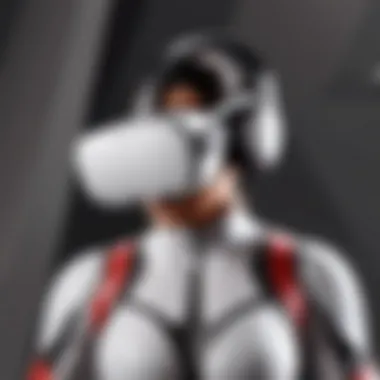

A powerful Graphics Processing Unit (GPU) and Central Processing Unit (CPU) are paramount for running VR applications effectively. When selecting a GPU, models like the NVIDIA GeForce RTX 3060, RTX 3070, or AMD Radeon RX 6700 XT often present excellent choices. These GPUs support high frame rates which are vital for creating a seamless VR experience.
Equally important is the CPU. A modern multi-core processor, such as the AMD Ryzen 5 5600X or the Intel Core i5-11600K, delivers optimal performance. These processors handle complex calculations and data rendering that VR demands. Users should ensure their systems have a combination of robust GPU and CPU to avoid any potential bottlenecks during use.
Considerations for VR Gaming
- Frame Rate: Aim for consistent frame rates above 72 FPS for smooth gameplay.
- Latency: Lower latency reduces motion sickness, making the experience more enjoyable.
- Future-Proofing: Investing in slightly better specs may extend the usability lifespan as new VR titles emerge.
Storage Solutions and SSD Recommendations
Fast storage solutions contribute significantly to the overall performance of VR applications. Solid State Drives (SSDs) are recommended over traditional Hard Disk Drives (HDD). The transfer speeds of SSDs greatly reduce load times, allowing users to jump into VR environments quicker and with fewer interruptions.
When selecting SSDs, it is advisable to use NVMe drives. These drives connect directly to the motherboard, offering exceptional speed advantages. Look for SSDs with capacities starting from 500GB to accommodate larger games and applications.
Recommended SSDs
- Samsung 970 EVO Plus: Known for its high-speed performance, ideal for gaming.
- Western Digital Black SN850: Offers great read/write speeds for demanding applications.
Using a combination of a strong GPU, CPU, and fast storage creates the foundation for a robust PC experience with Oculus Quest 2. Users should prioritize these specifications to ensure they capitalize on the full potential of their VR setup.
Investing in optimal specifications ensures that users enhance their virtual experience significantly, leading to greater enjoyment and less frustration with technology constraints.
Connecting Oculus Quest to a PC
Connecting the Oculus Quest 2 to a PC is a crucial step for users aiming to enhance their virtual reality experience. This connection facilitates access to a broader range of VR content and significantly improves graphical performance, which is often limited when using the headset in standalone mode. By integrating with a PC, gamers can utilize the powerful processing capabilities of their machines to run resource-intensive VR applications and games. This can lead to an immersive experience that standalone gaming may not achieve.
Users should consider a few essential elements when establishing this connection. First, the method of connection plays an important role, affecting both performance and convenience. There are mainly two ways to connect the Quest 2 to a PC: via wired connections and wireless connections. Each option has its advantages and some drawbacks, which deserve exploration.
Wired Connections: Using Oculus Link
Oculus Link is a feature that allows users to connect their Quest 2 to a PC using a compatible USB-C cable. This wired method can offer superior performance with less latency compared to wireless options, making it an ideal choice for competitive gaming environments.
Considerations for Using Oculus Link
When utilizing Oculus Link, several factors should be taken into account:
- Cable Quality: A high-quality USB-C cable is necessary to ensure optimal performance. Choose cables that are at least USB 3.0 to enable faster data transfer rates.
- Length: Select a cable that is long enough to provide freedom of movement but does not create tripping hazards.
- Connection Stability: A wired connection is typically more stable than wireless, reducing interruptions caused by signal loss.
Setting up Oculus Link is straightforward. Users should:
- Connect one end of the USB-C cable to the Quest 2 headset and the other end to a USB port on the PC.
- Ensure that the Oculus software on the PC is up to date.
- Launch the Oculus app and select “Enable Oculus Link” when prompted.
This setup allows the user to access the vast library of Oculus Rift games, vastly expanding the potential of the Quest 2.
Wireless Connections: Air Link Overview
Air Link is available for users who prefer to connect their Oculus Quest 2 to a PC without physical cables. This option provides greater freedom of movement, which can enhance the immersive experience. However, it typically comes with trade-offs in terms of latency and connection stability.
Setting Up Air Link
To effectively utilize Air Link, users should follow these steps:
- Ensure both the PC and Oculus Quest 2 are connected to the same high-speed Wi-Fi network. A 5GHz network is highly recommended.
- On the PC, make sure to enable Air Link in the Oculus app settings.
- Launch Air Link on the Quest 2 through the settings menu.
Important Considerations for Air Link
- Network Conditions: A robust and stable network connection is essential; poor Wi-Fi can lead to lag.
- Latency: Latency must be monitored, as it can impact user experience during gameplay. Opt for good routers and avoid obstacles between the headset and router.
- Compatibility: Ensure your setup meets hardware requirements, as low-spec PCs may struggle with rendering performance in a wireless setup.
Deciding between Oculus Link and Air Link depends largely on personal preference and the specific VR applications planned for use. Each option has its merit and can lead to satisfying experiences when set up properly.
Software Requirements for Oculus Quest
Understanding the software requirements for Oculus Quest 2 is crucial for a seamless VR experience. Properly configured software ensures that the hardware works effectively and optimally. With the right setup, you can improve performance, decrease latency, and minimize compatibility issues.
Oculus Software: Essential Components
The primary software is the Oculus app, which is a cornerstone for integrating the Oculus Quest 2 with a PC. This application provides a user-friendly interface to manage your VR library, settings, and functionalities. Important components to pay attention to include:
- Oculus Runtime: This runs in the background to streamline communication between your PC and headset.
- Oculus Home: A virtual environment where you can browse and launch games and experiences.
- Oculus PC App: It is essential for updating and managing your connected devices.
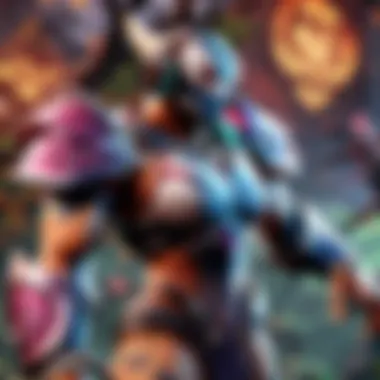
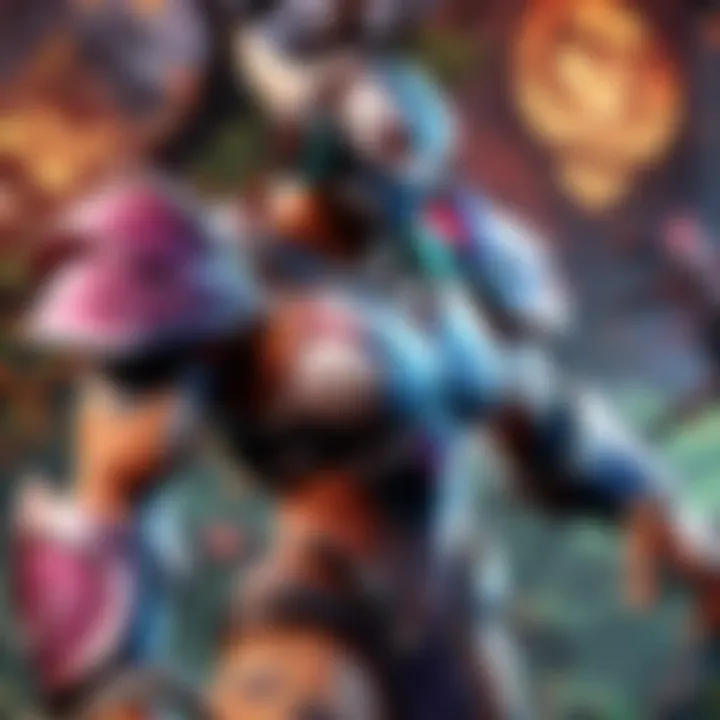
These components contribute to a robust ecosystem, enhancing your gaming experience.
Updating Drivers for Enhanced Performance
Driver updates are an often overlooked but vital aspect of maintaining compatibility with Oculus Quest 2. Graphics drivers from NVIDIA or AMD require attention to synchronize effectively with VR frameworks. Recent driver updates can optimize performance, fix bugs, and provide new features.
Regularly checking for updates can increase stability in your VR experience and reduce latency issues.
Key points to consider for updating drivers:
- Visit the official NVIDIA or AMD website regularly.
- Use device manager tools to check for hardware changes and perform updates directly.
- Ensure that your operating system is also up to date to support the latest drivers.
Updating these components can lead to significant improvements in your VR usage. A well-maintained software environment protects against many performance issues, ensuring that you can engage fully with your virtual environments.
Understanding Latency and Performance Issues
Understanding the importance of latency and performance issues is crucial for maximizing your Oculus Quest 2 experience. These factors can significantly impact the overall quality of virtual reality gameplay. Latency refers to the delay between user actions and the corresponding response seen in the virtual environment. High latency can lead to an unresponsive experience, which diminishes immersion and can even result in motion sickness for some users. Therefore, identifying and minimizing latency becomes a top priority for ensuring a smooth experience.
An equally significant aspect is performance. A poorly performing system can exacerbate latency, manifesting as low frame rates, stuttering, or visual artifacts. Ensuring that your hardware and software meet the recommended specifications will play a vital role in providing a high-quality experience. In this section, we’ll break down how to identify sources of latency and address common performance issues.
Identifying Sources of Latency
To tackle latency effectively, you need to identify what causes it. Various components can contribute to delays. Here are a few critical sources of latency to consider:
- Network Speed: Particularly important for wireless connections through Air Link. A slow or unstable internet connection can cause significant latency, affecting gameplay.
- Wireless Interference: Other devices on the same network or physical obstacles can disrupt the signal strength. Ensuring a direct line of sight can benefit wireless performance.
- Hardware Limitations: If your CPU or GPU are not up to gauge, processing delays may occur, leading to increased latency. Check if your hardware meets the minimum specifications required for Oculus Quest 2.
- Software Configuration: Running too many background applications can drain resources and slow down performance, inadvertently increasing latency.
By monitoring these factors, you can pinpoint the source of latency and adjust accordingly to improve performance.
Common Performance Problems and Solutions
Performance problems can manifest in different ways, particularly impacting your virtual experience. Below are some common issues you might encounter along with possible solutions:
- Low Frame Rates: This can lead to choppy visuals. Consider lowering graphic settings or upgrading your GPU to meet the recommended specifications.
- Stuttering: This is often a result of inconsistent frame delivery. Ensuring that no other demanding applications run concurrently can help.
- Visual Artifacts: If you see flickering or blurred images, check for driver updates for your graphics card. Sometimes, outdated drivers can cause rendering issues.
- Dropped Connections: If using Air Link, lag may occur if the connection drops. It may help to switch to a wired setup with the Oculus Link for greater stability.
Implementing these solutions should increase overall performance and minimize latency. Keep in mind that optimizing your setup continually may be necessary as software updates and technology develop.
Addressing latency and performance issues is not just about hardware; it's about an integrated approach to all aspects of your VR environment.
By staying aware of these factors and making the right adjustments, you can significantly enhance your Oculus Quest 2 VR experience.
Enhancing the Oculus Experience on PC
Enhancing the experience of Oculus Quest 2 on a PC is a significant consideration for users wishing to maximize their virtual reality engagements. By leveraging advanced software and applications, players can elevate their gaming and interacting with a range of environments and experiences. Tailing these enhancements not only improve performance but also can transform the way users experience VR gaming.
Using Virtual Desktop Applications
Virtual desktop applications allow users to stream their PC desktop to the Oculus Quest 2. This functionality brings several advantages to those who seek a seamless integration of their PC with their VR headset. First, it opens a broader array of software and experiences that are otherwise unavailable when solely relying on native Quest 2 applications.
Many gamers appreciate the flexibility of accessing PC-based content, such as high-fidelity games or applications, directly through their virtual reality headset. Here are some notable benefits of using virtual desktop applications:
- Reduced Latency: Most modern virtual desktop applications are designed to minimize input lag and improve responsiveness.
- Wide Compatibility: They usually support a range of VR applications from various sources, making it easier to engage with diverse content.
- Installed Library Access: Users can view and play their complete game library from the comfort of a virtual environment.
When considering virtual desktop applications, researching compatibility and system requirements is crucial. Each application may have differing performance needs, making it vital to choose one that aligns with your specific hardware and preferences.
Exploring Third-Party Software and Games
Exploring third-party software and games is another viable way to enhance the Oculus Quest 2 experience on PC. The ecosystem continues to grow, inviting developers to create more targeted experiences and innovative titles specifically designed for VR. Engaging with these offerings can enhance the quality of gaming sessions, providing users with unique gameplay mechanics and environments.
Some compelling reasons to explore third-party applications include:
- Creative and Unique Experiences: Third-party developers often push boundaries with engaging narratives and immersive gameplay mechanics that offer more than mainstream titles.
- Community Engagement: Many independent titles encourage community interaction and feedback. This helps peach continually refined and improved experiences based on user suggestions.
- Varied Gameplay Styles: The third-party market encompasses diverse genres and gameplay styles, enabling gamers to find experiences that best suit their preferences.
However, not all third-party applications are created equal. It's advisable to read reviews, check compatibility with the Oculus Quest 2, and ensure that the games meet necessary performance standards for a satisfying experience.
Troubleshooting Common Issues
Troubleshooting common issues is a critical aspect of using the Oculus Quest 2 with a PC. Both virtual reality and high-performance gaming heavily rely on seamless interactions between hardware and software. When issues arise, they can disrupt the experience and lead to frustration. Understanding how to diagnose and fix these problems enhances user satisfaction and ensures a smooth experience. This section will cover two major categories of troubleshooting: connection errors and graphics rendering problems.
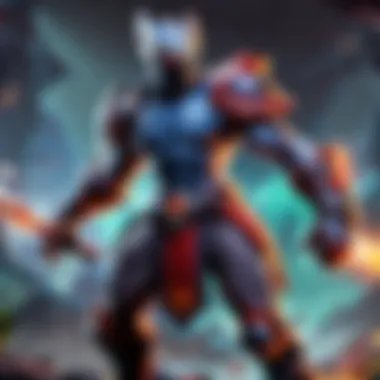
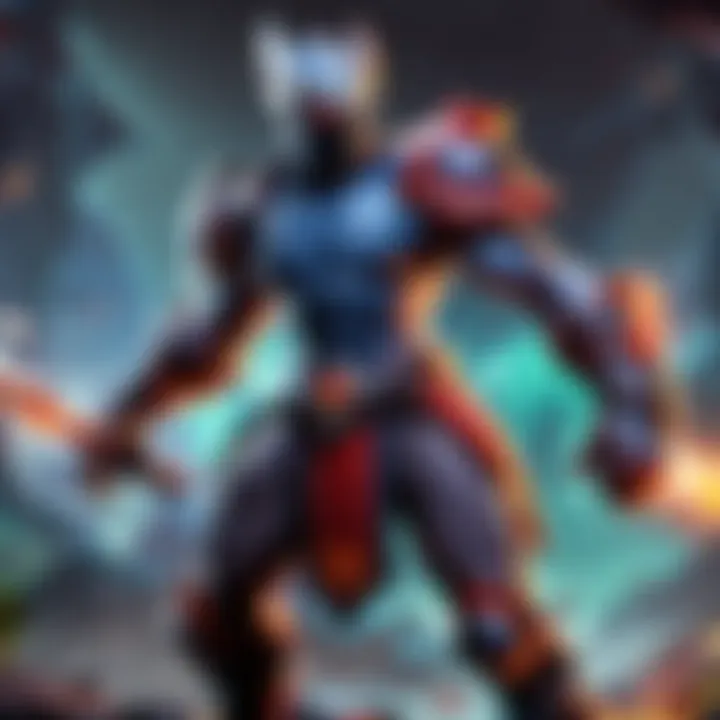
Connection Errors: Diagnosis and Fixes
Connection errors can occur during attempts to connect Oculus Quest 2 to a PC, whether through Oculus Link or Air Link. The importance of promptly identifying and fixing these issues cannot be overstated, as they can prevent you from accessing the content you intend to use. Here are some common sources of connection problems:
- USB Cable Issues: If using Oculus Link, ensure that the USB cable is functioning properly. Unstable cables can lead to intermittent connections.
- Network Configuration: For Air Link, a stable Wi-Fi connection is essential. Network congestion or poor signal can disrupt the connection. Use a 5GHz band if possible for better stability.
- Software Compatibility: Ensure that both the Oculus Quest 2 and the Oculus PC app are updated to their latest versions. Outdated software can cause compatibility issues.
To troubleshoot, follow these steps:
- Check your USB connection or Wi-Fi setup.
- Restart your Oculus Quest 2 and the PC.
- Reinstall the Oculus software if previous fixes do not work.
By addressing these critical areas first, users can often resolve connection issues effectively and resume their virtual experiences.
Graphics Rendering Problems
Graphics rendering problems typically manifest as glitches, stuttering, or low frame rates during gameplay. These issues can detract from immersion and cause dissatisfaction among users. It is vital to resolve such problems to maintain performance and visual quality.
Common causes of rendering problems include:
- Insufficient Hardware: Ensure that your PC meets the recommended specifications. An underpowered GPU or CPU can lead to subpar performance.
- Driver Issues: Outdated graphics drivers can cause significant problems. Regularly check for updates from Nvidia or AMD.
- Incompatible Game Settings: Some games may require adjustments in their graphical settings to perform optimally on the Oculus Quest 2. Lowering settings can sometimes resolve rendering issues without sacrificing too much visual quality.
To address rendering issues, consider the following:
- Monitor your system performance using task manager to identify any bottlenecks.
- Reset graphics settings in your games to default and gradually adjust for best performance.
- Finally, check your PC’s cooling system. Overheating can lead to throttling, affecting graphics performance.
Resolving issues associated with connection errors and graphics rendering will significantly improve your Oculus Quest 2 experience on PC.
By being aware of these common problems and their solutions, gamers can ensure a more enjoyable and immersive VR experience.
Future Trends in VR and Compatibility
The landscape of virtual reality (VR) is continuously evolving, and understanding the future trends in VR and compatibility is crucial for any serious gamer or cyberathlete. As technology advances, we can expect significant changes in both hardware and software that will not only enhance gameplay experiences but also improve system integrations, including with devices like the Oculus Quest 2.
Anticipated Hardware Developments
Hardware advancements are at the forefront of VR evolution. One of the most significant trends is the development of more powerful and efficient graphics processing units (GPUs). Companies like NVIDIA and AMD are continuously pushing boundaries. The introduction of the NVIDIA GeForce RTX 30 series and AMD Radeon RX 6000 series has already yielded impressive performance gains, but upcoming generations promise even more enhancements. These new models will likely offer better rendering capabilities, reduced latency, and improved power efficiency, making them ideal for seamless VR experiences.
Another anticipated development is the increase in standalone VR capability. The Oculus Quest 2 has set a foundation for standalone VR, but future iterations will likely boast improved processing power and battery life, enabling more complex applications without the need for PC tethering. This could mean a smoother transition when moving back and forth between standalone and PC VR experiences.
Additionally, display technology will see significant improvements. Higher resolution displays, faster refresh rates, and better field of view will enhance immersion and reduce motion sickness, making VR more comfortable and appealing to a wider audience.
Software Innovations Impacting Performance
Software improvements play an equally important role as hardware advancements. The development of optimization tools and frameworks will continue to be crucial for VR performance. Game engines such as Unreal Engine and Unity are already making strides in this area, allowing developers to create rich and immersive environments while optimizing performance for various hardware configurations.
Artificial intelligence (AI) is another area ripe with potential, enhancing game experiences through smarter NPC behavior, dynamic environments, and adaptive learning. Improved AI will allow gamers in titles such as Dota 2 to experience more lifelike play, creating a competition akin to that found in human opponents.
Additionally, cloud gaming is expected to rise in popularity. Platforms such as NVIDIA GeForce NOW and Google Stadia are setting the groundwork for a shift away from traditional hardware dependency. This could allow even those with lower-spec devices to access high-performance gaming experiences. For VR, this could translate into reduced need for powerful local hardware, enabling broader access to complex VR experiences.
The integration of cloud gaming with VR has the potential to change the gaming landscape, providing access to quality experiences irrespective of local hardware limitations.
Epilogue: Assessing Your PC for Oculus Integration
Assessing your PC for compatibility with the Oculus Quest 2 is crucial for an optimal virtual reality experience. This process involves evaluating various hardware components, ensuring they meet the specified requirements for the headset. Not only does this assessment allow for seamless connectivity, but it also enhances performance in games and applications.
A well-prepared PC can significantly impact aspects like frame rates and graphical fidelity. Gamers, especially those who play competitive titles, need to understand that even minor discrepancies in hardware can lead to larger performance issues. Thus, knowing what makes your PC capable is important.
Key elements to consider include:
- Processor Capabilities: A strong CPU can handle the demanding tasks associated with VR.
- Graphics Card Quality: A top-tier GPU is essential for rendering high-quality visuals without lag.
- RAM Size and Speed: Sufficient and fast RAM is needed to support multitasking and gaming demands.
Benefits of proper assessment include:
- Enhanced gameplay experience with fewer glitches.
- Better responsiveness during live action, important in competitive gaming.
- Increased immersion while using the virtual reality headset.
Also, consider potential upgrades if your current setup does not meet the requirements. Investing in quality components can prolong the life of your gaming rig. Each part of the system plays a role in ensuring that VR functionalities are fully utilized.
"The system requirements for Oculus Quest 2 create a baseline for performance and experience. Meeting these requirements can greatly affect your engagement in the VR world."
Ensuring that your PC meets the necessary specifications opens the door to a variety of experiences and applications in virtual reality. In addition, as technology evolves, keeping your system updated with the latest hardware and software further enhances compatibility with Oculus and future advancements in VR.
Key Takeaways
- Evaluate Your Hardware: Take a close look at your CPU, GPU, RAM, and storage to ensure they meet requirements.
- Focusing on Connectivity: Whether through Oculus Link or Air Link, ensure your connection method is reliable.
- Stay Updated: Regularly update your drivers and software installations for optimal performance.
- Plan for Upgrades: If your system is lacking, consider future-proofing by investing in new hardware.
- Testing and Benchmarking: Use benchmarking tools to assess your PC’s current performance levels.
By thoroughly assessing your PC, not only are you prepared for the current demands of Oculus Quest 2, but you are also setting a strong foundation for future advancements in gaming technology.



