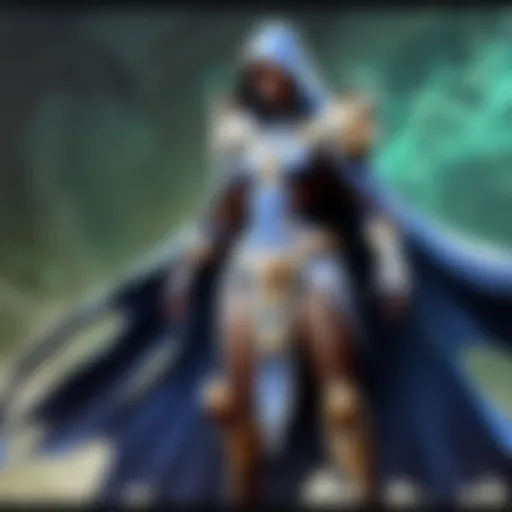The Ultimate Guide to Inserting a SIM Card in Your iPhone
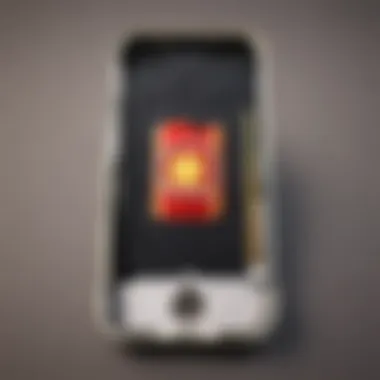
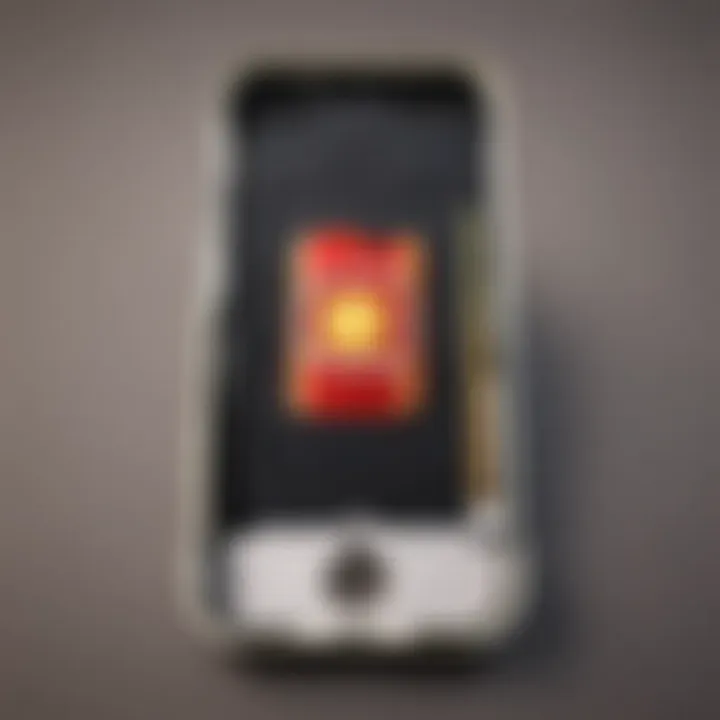
Intro
Understanding how to insert a SIM card into an iPhone is crucial for anyone looking to connect to cellular networks. It is an often-overlooked aspect when setting up a new phone or switching carriers. Whether one is a first-time iPhone user or upgrading to a new model, being familiar with the SIM card insertion process can save time and prevent headaches.
This guide will outline the necessary steps to insert a SIM card, as well as troubleshooting common issues that may arise. Furthermore, readers will gain insights into the different models of iPhones and how their design may affect SIM card insertion. Knowledge of this process enhances your experience, ensuring that your iPhone remains functional and connected.
With this, let's delve into the basic concepts surrounding SIM cards and their significance to mobile connectivity.
Understanding SIM Cards
A Subscriber Identity Module (SIM) card is a small card that enables mobile devices to connect to cellular networks. There are various types of SIM cards, including nano-SIM and micro-SIM, which differ mainly in size. The latest iPhones typically use nano-SIM cards.
The SIM card holds essential information, such as the user's phone number, network identification, and security data. This allows the device to establish a connection with your mobile service provider, enabling calls, texts, and internet access.
Being aware of what a SIM card does can empower users to troubleshoot connectivity problems effectively.
How to Insert a SIM Card into Your iPhone
Inserting a SIM card into an iPhone can be a straightforward task if one follows a few specific steps. Here's a step-by-step guide:
- Power Off Your iPhone: It is advisable to turn off the iPhone before inserting or removing the SIM card. Press and hold the side button and either volume button, then slide to power off.
- Locate the SIM Card Tray: The SIM card tray is located on the side of the iPhone. You may need to check which side your specific model has the tray.
- Eject the SIM Tray: Use a SIM eject tool or a paperclip to insert into the small hole next to the tray. Apply gentle pressure until the tray pops out.
- Insert the SIM Card: Place the SIM card in the tray, making sure it aligns with the notched corner. Ensure the card is seated correctly before reinserting the tray.
- Reinsert the Tray: Gently push the tray back into the iPhone until it is flush with the device's body. If done correctly, the SIM should now be functional.
- Power On Your iPhone: Turn on the iPhone to establish a connection with the network.
Remember, keeping your SIM card and tray clean can help prevent connectivity issues.
Common Issues When Inserting a SIM Card
Even after following the steps above, issues may arise when inserting a SIM card. Here are some common problems and potential fixes:
- SIM Not recognized: Ensure the SIM card is properly seated in the tray. A misaligned card can lead to connection failures.
- No Service Error: This could mean the SIM card is damaged, or it is not compatible with the iPhone. Checking with your provider may help.
- Incorrect SIM Card Type: Verify that the SIM card type matches the iPhone model you are using. Nano-SIM is standard for most recent models.
This comprehensive guide aims to provide an easy grasp of inserting a SIM card in an iPhone, making it simpler for users to ensure connectivity. By following these directions, you can eliminate unnecessary complications and enjoy the full capabilities of your device.
Understanding the SIM Card
In the context of inserting a SIM card into an iPhone, a solid grasp of what a SIM card is and its relevance is essential. The SIM card, short for Subscriber Identity Module, plays a critical role in mobile communications. It is not just a piece of plastic; it serves as the mobile phone's gatekeeper, enabling connections to the cellular network.
Definition of a SIM Card
A SIM card is a small chip that authenticates the user on a mobile network. It stores important data such as the user's phone number, network information, and contacts. This information is vital for ensuring seamless communication and access to services. Without a SIM card, an iPhone cannot connect to the carrier’s network, making it impossible to make calls or use mobile data.
Types of SIM Cards
Different SIM card types exist to cater to various devices and network needs. The standard types include:
- Standard SIM: The basic size, used in older phones.
- Micro SIM: Smaller than the standard SIM, commonly used in older iPhone models.
- Nano SIM: The smallest size, used in most recent iPhone models such as the iPhone 12 and later.
- eSIM: An embedded SIM that allows users to switch between carriers via software, without needing a physical card.
Understanding these types is crucial for ensuring compatibility with your iPhone model, especially when upgrading or switching devices.
The Functionality of a SIM Card
The primary function of a SIM card is to establish a secure connection between the mobile device and the carrier's network. It encrypts communication to protect personal information. A SIM card also allows users to store information like contacts and messages, although this capability might be less utilized in recent times due to cloud storage options.
Furthermore, eSIM technology has emerged, which offers flexibility in managing multiple carriers without physical cards. This can be advantageous for international travel or those seeking to change networks regularly.
For many, the understanding of a SIM card is essential in the digital age. It represents freedom, connectivity, and accessibility to online gaming and communication services, especially for gamers and esports athletes.
In summary, understanding the SIM card is not merely an academic exercise; it provides a foundation for users to enhance their engagement with their iPhones, ensuring their connectivity needs are met effectively.
iPhone Models Overview
Understanding iPhone models is an essential aspect when inserting a SIM card into your device. Each model may have different specifications and requirements regarding SIM card compatibility. Knowledge of these differences ensures that users do not face connectivity issues after installation. Moreover, this understanding can prevent potential damage to the SIM card or the device itself during the insertion process.
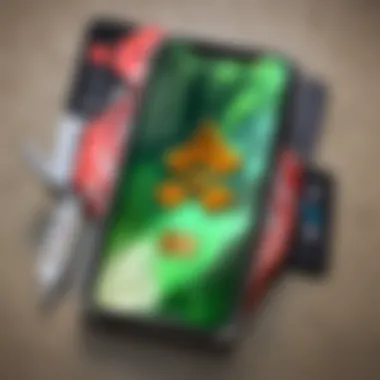
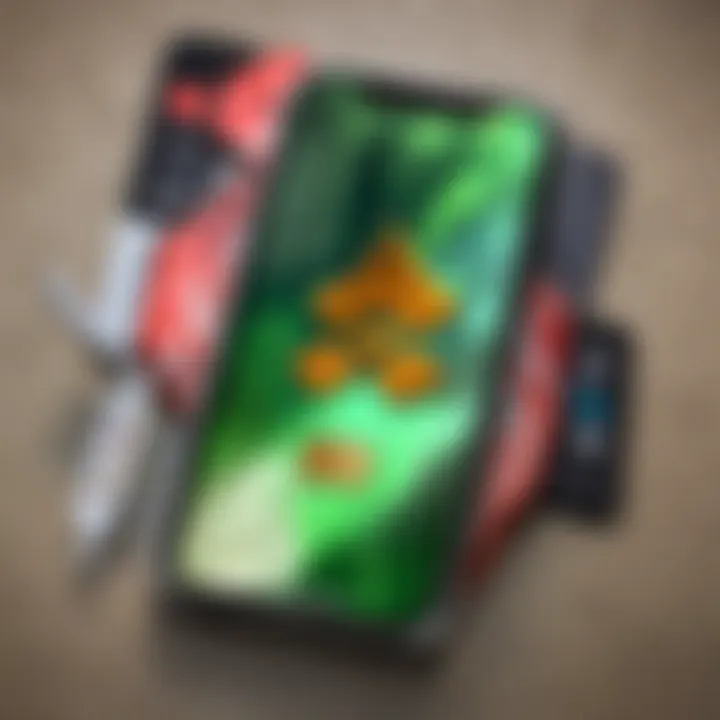
Different iPhone Models and SIM Card Compatibility
When considering the compatibility of SIM cards with various iPhone models, it is important to recognize that Apple has released many models over the years. Each model can have distinct requirements for SIM cards. The common types of SIM cards include Standard SIM, Micro SIM, and Nano SIM, with newer models typically utilizing Nano SIM.
- iPhone 4 and earlier: These models use the Standard SIM.
- iPhone 4s, 5, 5c, 5s: These devices introduced Micro SIM.
- iPhone 6 onward: The Nano SIM became standard, used in all subsequent models including iPhone 7, 8, X, 11, 12, and newer versions.
It is essential to verify the SIM type required before attempting to insert one into the device. Failing to do so can cause inconvenience and might even lead to issues in connection.
Identifying Your iPhone Model
Identifying your specific iPhone model is crucial to select the right SIM card and understand compatibility. Several methods can assist you in this process:
- Check Settings: Go to Settings > General > About. Here, the model name and number will be shown.
- Look at the Back of the Device: Older models will have the model information engraved on the back.
- Model Comparison: You can also compare the design and features of your device with images of known models online.
Knowing your exact iPhone model allows for correct SIM card usage and seamless connectivity.
Misidentification can lead to purchasing the wrong type of SIM, resulting in further issues down the line.
Understanding these details facilitates a smoother experience when managing your iPhone's connectivity needs.
Necessary Tools for Inserting a SIM Card
Inserting a SIM card into an iPhone requires the right tools. Although it may appear straightforward, having the necessary tools ensures that the process goes smoothly. This section highlights the essential instruments needed, helping you avoid any complications during the insertion process.
Essential Tools Required
To insert a SIM card into your iPhone, you typically need the following tools:
- SIM Eject Tool: This tool is specifically designed to eject the SIM tray without causing any damage. It is usually included in the original packaging of the iPhone.
- Paperclip: If the SIM eject tool is lost or unavailable, a standard paperclip can also suffice. Just ensure that it is straightened out sufficiently to fit into the SIM tray hole.
- A Clean Cloth: Always useful for wiping down the SIM card to prevent dust and debris from affecting the connection.
Investing a little time to gather these tools can save you from potential headaches later.
Using a SIM Eject Tool
The SIM eject tool is a crucial component for the insertion process. It is designed to fit perfectly into the SIM tray's eject hole. Here is why it is important to use the right tool:
- Precision: The tool is engineered to fit precisely, allowing for a safe and effective ejection of the SIM tray.
- Damage Prevention: Using the wrong makeshift tools may cause harm to the device. The SIM eject tool minimizes the risk of scratching or damaging the iPhone’s surface or internal components.
- Convenience: It is compact and easy to carry. Keeping it handy makes the SIM card installation hassle-free.
Preparing to Insert the SIM Card
Preparing to insert a SIM card correctly establishes a crucial foundation for ensuring a smooth process with your iPhone. This stage involves a keen awareness of several key elements that can make a significant difference in avoiding potential complications later. Understanding the initial steps not only enhances the user experience but also protects the physical integrity of the device and its components.
Before diving into the physical insertion of the SIM card, it is essential to consider the importance of powering off the device. Many users may overlook this step, thinking that this process is uncomplicated. However, turning off the iPhone allows for a safer environment during the insertion. It reduces the risk of damage, such as short-circuiting or accidental electronic interference. Moreover, this practice can also minimize potential errors in network connectivity that might arise from having the phone operational during the transfer.
Additionally, finding the correct location of the SIM tray is an important preparatory task. Each iPhone model has a specific place for this tray and locating it accurately can prevent confusion and unnecessary effort. This is especially critical for new iPhone users or those upgrading from different models. Knowing where to look for the SIM tray can save time and frustration. Overall, properly preparing to insert the SIM card is a blend of caution and knowledge, setting the stage for seamless connectivity.
Powering Off the iPhone
Powering off the iPhone is a straightforward but vital step before inserting a SIM card. It creates a safer environment for handling delicate components, reducing risks associated with accidental taps on the screen or unintentional activation of processes that could interfere with SIM insertion.
To power off your iPhone:
- Press and hold the side button along with either the volume up or down button until the power slider appears.
- Slide the button to turn off your device.
It's pivotal to ensure the device fully shuts down. Waiting a few moments after the screen goes black is a good practice that further guarantees the machine is off before proceeding.
Finding the SIM Tray Location
The next important consideration involves identifying the SIM tray's location. Each iPhone model has its unique setup, with the SIM tray commonly located on the side of the device. For instance, on the iPhone 12 and later models, the tray typically resides on the right side. In comparison, older models may have it on the left side.
To locate the SIM tray:


- Hold the iPhone firmly.
- Look for a small, oval-shaped slot.
In some cases, you'll find a small pinhole next to this slot, which indicates where the SIM eject tool should be inserted. Knowing the exact position of the tray improves efficiency and minimizes unnecessary hassle. Users should consult their specific model's user manual if there are any doubts.
Proper preparation for inserting a SIM card involves not only powering down your device but also accurately locating the SIM tray to avoid confusion.
Step-by-Step Guide to Insert the SIM Card
Inserting a SIM card into an iPhone may seem a straightforward procedure, yet numerous small details play an essential role. The proper installation of the SIM card enhances network connectivity, ensuring that your device functions efficiently. Without a correctly inserted SIM card, users may face connectivity issues, rendering their device partially or completely unusable. This guide provides systematic steps to insert a SIM card, ensuring clarity and ease for all users.
Inserting the SIM Eject Tool
To begin, locate the SIM eject tool that comes with the iPhone. If you do not have it, a small paper clip can be a suitable alternative. The tool is crucial for opening the SIM tray without damaging your device.
Position the tool at the small pinhole found near the SIM tray on your iPhone. Apply gentle pressure until the tray pops out. It is important to not force the tool, as excessive pressure might cause internal damage. This simple step prepares for the SIM card insertion and sets the stage for what follows.
Removing the SIM Tray
With the SIM eject tool effectively placed, the next step involves removing the tray. Carefully grasp the tray once it pops out completely. Be sure to hold the device steady to avoid dropping any internal components. The tray is designed to hold the SIM card securely, so ensure it remains intact while you handle it.
While doing this, take note of the orientation of the tray. This aspect is vital because the SIM card needs to be placed in a specific direction. Observing the shape and size of the tray can guide you on proper handling and ensure effective re-insertion later.
Placing the SIM Card Correctly
Now, the focus turns to placing the SIM card in the tray. This step is crucial. Align the metal contacts of the SIM card with the connectors inside the tray. Ensure that the card sits snugly in the designated slot without any gaps. It is vital that the card does not overlap the edges, which would prevent the tray from fitting back securely.
Taking the time to do this correctly can save you from potential issues later on. The card must be inserted in the right orientation for optimal performance.
Reinserting the SIM Tray
After the SIM card is in place, it is time to reinsert the tray back into the iPhone. Take care to push the tray back gently, ensuring that it slides in smoothly. You want to avoid forcing it, as this could lead to internal damage or misalignment.
Once reinserting, listen for a slight click sound, indicating it is securely back in position. This sound confirms that the tray is properly seated, allowing for successful connectivity with the network. It may seem minor, but this attention to detail significantly contributes to network stability.
Proper insertion of the SIM card and tray is essential for ensuring seamless connectivity. Always double-check if everything is seated correctly before powering your device on.
Following these steps ensures that your SIM card is installed correctly, leading to enhanced performance of your iPhone. Each instruction not only aids in inserting but also builds a foundational knowledge that can help troubleshoot in case of issues in the future.
Troubleshooting Common Issues
Understanding how to effectively troubleshoot common issues can greatly enhance the user experience when inserting and utilizing a SIM card in an iPhone. This section aims to equip readers with the knowledge necessary to identify and resolve typical problems they may encounter. Recognizing these issues not only saves time but also prevents unnecessary frustration. It is crucial for users, especially those who rely on their devices heavily, to grasp these troubleshooting techniques. By mastering this knowledge, individuals can ensure reliable connectivity and maintain the optimal performance of their devices.
SIM Card Not Detected
When your iPhone fails to recognize the inserted SIM card, it may indicate a few underlying problems. Here are common causes:
- Incorrectly Inserted SIM Card: Often, the SIM card may not be seated properly in the tray. Verify that the card is placed correctly.
- SIM Card Compatibility: Ensure that the SIM card you are using is compatible with your iPhone model. Some older cards may not work with newer devices.
- Dirty SIM Tray: Dust or debris in the SIM tray can hinder connection. Cleaning it gently with a soft cloth can often resolve the issue.
- Software Problems: Sometimes, a simple software update or reset may be necessary to restore functionality. Checking for updates in your settings can help.
If these solutions do not work, it may require professional attention.
Network Connection Issues
Experiencing network connection issues after inserting your SIM card can be frustrating. This problem may stem from various sources:
- Carrier Settings: Ensure your carrier settings are up to date. This can often resolve connectivity problems.
- Airplane Mode: Double-check if Airplane Mode is turned off. This mode disables all wireless connections, including cellular.
- Signal Strength: Being in an area with poor signal can prevent your device from connecting to the network. Moving to a different location may help.
- Network Settings Reset: If problems persist, consider resetting your network settings. This can restore default configurations and clear any errors.
Physical Damage to the SIM Card
Physical damage to the SIM card can cause it to malfunction or become unreadable. Look for the following signs:
- Visible Damage: Chips, cracks, or bends in the card can affect performance. If you see any physical problems, replacing the card might be necessary.
- Water Damage: Exposure to moisture can permanently damage the card. Ensure your device and the card remain dry to avoid such issues.
- Improper Storage: Storing the card in an improper way may lead to scratches or other damage. Use its protective sleeve when not in use to prevent this.
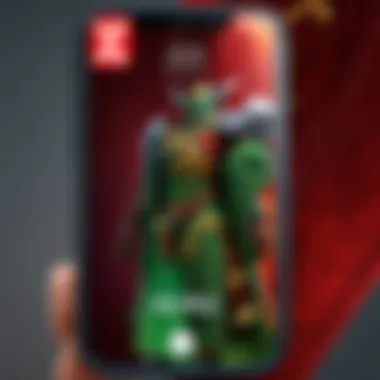
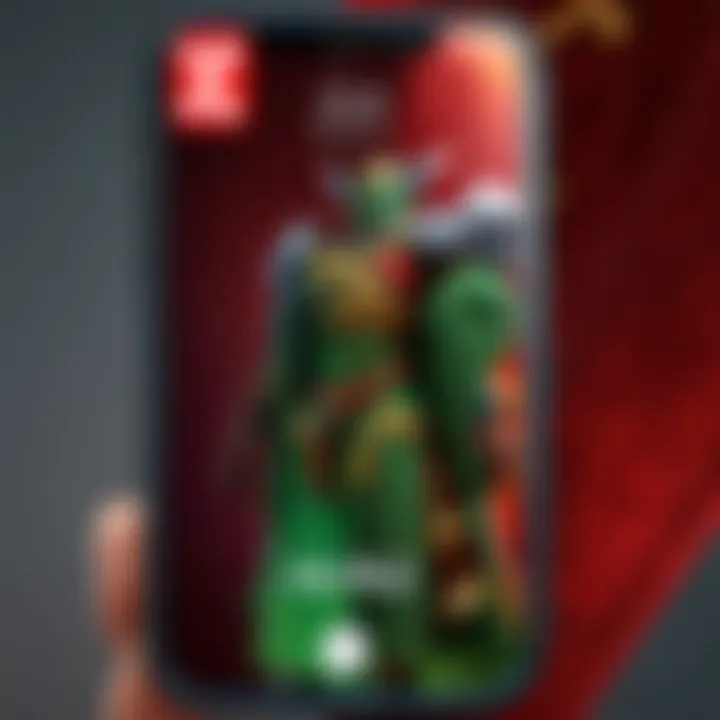
Verifying SIM Card Functionality
Verifying SIM card functionality is essential for effective communication and connectivity. Ensuring that your SIM card is properly functioning offers benefits that extend beyond making phone calls. It impacts your ability to send messages, surf the internet, and utilise applications that depend on a cellular connection. This section will delve into the specific elements that affirm SIM card functionality.
Checking Network Connectivity
Checking network connectivity is a fundamental step after inserting a SIM card into an iPhone. Without network access, a user cannot engage in any meaningful interaction with their device. To perform this check:
- Access Settings: Open the Settings app from your iPhone's home screen.
- Go to Cellular: Scroll down and select the Cellular option. This section provides an overview of your network status.
- Verify Network Status: Check if the Cellular Data toggle is enabled. Ensure it is turned on.
- Select Network Provider: If needed, tap on
Considerations for Global Travelers
When traveling internationally, the ability to access mobile services becomes paramount. For gamers and cybersports athletes, uninterrupted connectivity is essential, not only for communication but also for ensuring smooth gaming experiences. Thus, understanding how to manage your iPhone’s SIM card becomes critical. This section discusses the importance of using local SIM cards and evaluating device compatibility for global travelers.
Using Local SIM Cards
Switching to a local SIM card can yield significant advantages. First, this approach often reduces roaming charges that can accumulate quickly while using a home service abroad. Local SIM cards generally provide more favorable rates for data usage and calls, making them a budget-friendly option.
Moreover, obtaining a local SIM card typically offers better network performance. As you engage in intensive online gaming, latency can become a major issue with international roaming. Local SIM cards often connect you to networks that minimize lag, allowing for a more enjoyable gameplay experience.
To acquire a local SIM card, upon arrival, look for kiosks at airports or mobile service stores in city centers. Ensure you have your passport with you, as many providers require identification for activation.
Ensuring Device Compatibility
Before purchasing a local SIM card, it's crucial to verify the compatibility of your iPhone with the local networks in your destination country. Not all mobile networks operate on the same frequency bands as your home carrier. The iPhone models are generally designed to work on a wide array of bands, yet it’s wise to check the specifications.
To confirm whether your device can connect to local networks, refer to your iPhone's technical specifications, readily available on the Apple website. In addition, consider visiting forums on platforms like Reddit or sites like Wikipedia to see discussions relevant to your specific model and region.
While in some countries you may find that iPhones work perfectly with local SIMs, in others, there may be restrictions or incompatibilities. Being informed about these aspects can save you hassle and ensure that your gaming remains uninterrupted.
It is advisable to do thorough research before traveling to avoid connectivity issues that could affect your gaming or communication during your trip.
Augmenting iPhone Connectivity
Augmenting connectivity on an iPhone is crucial for ensuring uninterrupted communication, whether for work or leisure. For users engaged in high-intensity activities like competitive gaming or cybersports, connectivity ranks among the top priorities. Enhanced connectivity is not just about speed; it’s also about reliability and versatility. In this segment, we explore eSIM technology and managing multiple SIM cards, both of which can significantly enrich your iPhone's connectivity options.
Exploring eSIM Options
eSIM, or embedded SIM, is a sophisticated alternative to traditional SIM cards. Unlike conventional SIM cards that need a physical plastic card, eSIM is built into the phone. This allows users to switch between different mobile networks without manually swapping SIMs. For gamers and cybersports athletes, this can be a game changer. Fast switching provides access to better data plans, especially when traveling or when encountering coverage issues.
Here are some benefits of using eSIM:
- Flexibility: Easily change carriers or plans without needing a new SIM card.
- Space-saving: Free up space within the device for additional features or components.
- Multiple profiles: Store multiple carrier profiles on one device for efficient network access.
To take advantage of eSIM, ensure that your iPhone model supports it. You should also check if your carrier offers eSIM services. Activation processes differ among carriers but generally involve scanning a QR code or using a carrier application.
Managing Multiple SIM Cards
Managing multiple SIM cards can be particularly advantageous in a globalized world. Certain iPhone models support dual-SIM functionality, allowing users to operate two SIM cards simultaneously. This dual-SIM option can be beneficial for individuals who need to separate business and personal communications or who travel frequently.
The following points discuss key considerations:
- Network coverage: Utilize different networks to ensure better coverage areas, especially in rural regions or foreign countries.
- Cost management: Take advantage of separate plans to minimize costs, using the most economical option for voice or data based on your specific needs.
- Experimentation: Test different carriers for performance, especially for your gaming needs where latency and speed are crucial.
In summary, augmenting iPhone connectivity through eSIM options and managing multiple SIM cards involves evaluating your usage patterns. By selecting the right networks and tools, enhanced connectivity can greatly impact your digital experience.
Epilogue
Inserting a SIM card into an iPhone seems like a simple task but it carries importance that extends beyond just functionality. For cybersports athletes, gamers, and Dota 2 players, the device's connectivity is vital. An efficient mobile connection allows for smooth communication during gameplay and enables effective coordination with teammates.
This article has laid out the significance of understanding each step of the process involved in inserting a SIM card. From recognizing various iPhone models' compatibility to troubleshooting common issues, it delivers the necessary tools for a seamless experience. Seamless connectivity ensures that you do not miss critical game updates, alerts, or messages from team members.
One should consider that not every SIM card is created equal. Some cards might not support necessary frequencies or features required for optimal performance in gaming environments. Hence, ensuring the SIM card is suitable for your needs will amplify your experience.
Besides basic insertion, understanding the intricacies of eSIM options and managing multiple SIM cards also empower users with flexibility.
"Connectivity can make or break your gaming experience."
Following the detailed guidelines provided, users can navigate the insertion process confidently, thus minimizing potential setbacks. Engaging with your device in a knowledgeable way enhances not just the gaming experience, but the overall interactions with technology.