Installing a New Graphics Card: A Complete Guide


Intro
Installing a new graphics card feels like crossing a vast desert for many, almost as if there's an unending sea of technical jargon that can send even the most determined individuals running for cover. Despite this perception, the process does not need to be as intimidating as it sounds. With the right guidance and a methodical approach, installing that shiny new graphics card can transform your computer into a powerhouse.
This guide serves as a beacon on this journey, illuminating the crucial steps and considerations you need to take. You'll learn to choose a graphics card that suits your specific needs, ensure compatibility with your existing system, and navigate through the physical installation without a hitch. Moreover, we won’t shy away from addressing potential pitfalls that may arise post-installation. Let’s cut through the smoke and mirrors so that you can elevate your gaming or computing experience without any hiccups.
Prelude to Graphics Cards
Understanding graphics cards is like knowing the heart that pumps life into a computer's gaming experience. These vital components enhance visual output and boost performance, making them essential for gamers, graphic designers, and anyone who appreciates high-quality visuals. In this article, we will explore the intricate details of graphics cards, emphasizing their importance in shaping a seamless computing experience.
Understanding Graphics Processing Unit (GPU) Functionality
A graphics card functions primarily through its Graphics Processing Unit (GPU). This powerhouse processes complex visual data – from rendering game graphics to handling intricate animation tasks. Unlike a typical CPU, which prioritizes overall system functions, the GPU focuses on outputting imagery and animation at high speeds. This specialization allows games to run smoothly, providing a higher frame rate and better textures.
The architecture of a GPU features hundreds or even thousands of cores, enabling it to manage multiple calculations simultaneously. This unique structure leads to enhanced parallel processing capabilities, ideal for gaming graphics and rendering applications. A prime example can be found in NVIDIA's architecture. Their CUDA cores are designed to boost performance in specific tasks, exemplifying a crucial advantage of dedicated graphics cards over integrated versions.
Types of Graphics Cards Available
When it comes to graphics cards, a distinct division exists between integrated and dedicated graphics. Choosing the appropriate type can significantly impact system performance and user satisfaction.
Integrated Graphics vs. Dedicated Graphics
Integrated graphics are embedded within the CPU, meaning they share system resources, which can limit their capabilities. For basic tasks, such as browsing the internet or watching videos, integrated graphics may suffice. However, their performance in gaming scenarios tends to falter.
On the flip side, dedicated graphics cards are standalone units designed solely for rendering graphics. They come equipped with their own memory (VRAM), allowing them to handle heavy gaming and graphic tasks more efficiently. Consequently, many gamers favor dedicated graphics for their improved frame rates, higher resolutions, and graphical fidelity. For serious gamers, the tangible difference in performance when using a dedicated card is a compelling reason to invest.
Performance Tiers within Dedicated Graphics
Not all dedicated graphics cards are created equal. They come in varied performance tiers, catering to different user needs and budget ranges. Entry-level cards might carry a price that grants access to casual gamers, while high-end models can command a king's ransom, aimed at the hardcore players seeking the ultimate experience.
High-end dedicated graphics cards, such as the NVIDIA GeForce RTX series or AMD's Radeon RX series, are built for those chasing peak performance. These cards offer exceptional rendering capabilities, often employing Ray Tracing technology to provide lifelike lighting, shadows, and reflections in gaming environments. However, their cost can be prohibitive for some, leaving them more suited for enthusiasts rather than casual players.
"Choosing a graphics card is like picking a racehorse; you need to know when to bet high and when to play it safe to win the race."
Understanding these distinctions in functionalities and tiers gives you a roadmap to navigate the sometimes turbulent waters of graphics technology. It's the first crucial step toward enhancing your gaming experience to reach new heights.
Selecting the Right Graphics Card
Choosing the right graphics card is a pivotal step in enhancing your system's performance, especially for avid gamers and professionals alike. A well-matched graphics card not only boosts visual fidelity but also ensures smooth gameplay and better productivity. Ignoring this aspect could lead to a bottleneck situation where your new graphics card is limited by an underwhelming overall system capability. So, when embarking on this journey, it is important to take into account various factors, such as system compatibility, performance needs, and, of course, budget constraints.
Evaluating System Compatibility
Understanding PCIe Slot Types
The PCIe slot, or Peripheral Component Interconnect Express, serves as the crucial interface that connects your graphics card to the motherboard. Knowing what type of PCIe slot your motherboard has is a fundamental step.
The most popular type for modern graphics cards is the x16 slot, which offers the maximum bandwidth for graphics data transfer. However, older systems might just have x8 or even x4 slots available. The distinct advantage of the x16 slot is its speed, which allows high-end graphics cards to function efficiently, making it a wise choice for any performance-focused build.
When upgrading, it’s essential to ensure that the graphics card aligns with the PCIe generation of your motherboard as well. New PCIe generations maintain backward compatibility, but to truly unleash the power of the latest graphics technology, using a matching motherboard is preferable. This characteristic transforms the choice of PCIe slot from a mere compatibility issue into a strategic decision for optimal performance.
Power Supply Requirements
Power supply requirements should never be an afterthought. Each graphics card comes with its specific power needs, often stated in watts on the product’s specifications. A solid understanding of your existing power supply unit (PSU) is vital to determine if it can handle the additional load.
Most mid-range and high-end graphics cards will require a robust PSU, often in the neighborhood of 500 to 750 watts, depending on other components in your system. Not only is wattage important, but the PSU also needs to supply the correct connectors – whether they are 6-pin, 8-pin, or more complex dual connectors for higher wattage cards. Choosing the right power supply unit can often mean the difference between a stable system and frequent crashes during your crucial gaming sessions.
Performance Needs Assessment
Gaming vs. Professional Use
Determining whether you’re using your system primarily for gaming or professional tasks can guide your selection process significantly. Gamers typically prioritize high frame rates and resolutions, so selecting a graphics card with exceptional performance in rendering and processing graphics should be on top of the list.
On the other hand, if you're aiming for professional uses like video editing or 3D modeling, the emphasis might shift towards the card’s capability to handle complex computations and processing speeds. Cards designed for professional use, such as NVIDIA's Quadro series, offer optimizations for software like Autodesk or Adobe Creative Suite which enhances their usefulness in such tasks.


This distinction is important as it directly affects not only your experience but also the longevity of your investment. Understanding the unique needs of gaming versus professional use allows you to better prioritize features in your graphics card.
Resolution and Refresh Rate Considerations
Resolution and refresh rate are critical factors that influence overall visual experience. If you’re gaming at 1080p, a mid-range card might suffice. However, those pushing for 4K or high refresh rates demand a robust graphics solution. The key characteristic of higher resolutions is the increased number of pixels the graphics card must render, putting a strain on performance.
Additionally, refresh rate, often measured in hertz (Hz), ties back to how fluid your visuals appear. A refresh rate of 60Hz supports decent gaming, but competitive gamers often prefer 144Hz or higher for more responsive gameplay. Matching your card's capabilities with your monitor's specifications could elevate your gaming experience significantly, or simply feel like an exercise in futility if you don't.
Budget Constraints and Value for Money
It’s tempting to splurge on the latest and greatest graphics technology, but understanding your budget and objectives is key. Good value doesn’t necessarily mean choosing the cheapest option but finding the card that offers the best performance per dollar. For instance, last-generation cards might still outperform lower-tier current models without breaking the bank.
Also, consider the cost of potential future upgrades to avoid getting boxed in by your initial choices. By evaluating your long-term needs, you can strike a balance and ensure that your investment pays dividends down the line.
In crafting your ideal rig, keep these factors in mind. The right graphics card can elevate your gaming or professional experience to new heights, but it all begins with a clear understanding of your needs and constraints.
Preparation for Installation
Before diving into the mechanics of swapping out a graphics card, it’s crucial to prep your workspace and mind. Proper preparation can make the whole installation process smoother, ensuring you’re not scrambling around mid-install. It’s a bit like gearing up for a big match—you wouldn’t step onto the field without ensuring your gear is where it needs to be.
Setting the stage for installation involves gathering the right tools, safeguarding your data, and making sure everything’s in order. Take these steps seriously; they can save you from potential headaches later on. Let’s break it down further.
Gathering Required Tools
Basic Tool Kit Requirements
When thumbing through the hardware items you might need, a solid tool kit is your best bet. Generally, a basic toolkit should include screwdrivers of various sizes, a pair of pliers, and, in case you need it, an anti-static wrist strap.
The key characteristic of this tool kit is its versatility. A good choice is a magnetic screwdriver set; the magnet helps catch any screws that might try to take a dive into the innards of your PC. This little feature eliminates a lot of fuss. Have you dealt with a rogue screw that somehow rolls under the motherboard? I wouldn't wish that on my worst enemy.
Whether you’re a seasoned gamer or a novice, having this kit at your disposal allows you to tackle not only graphic card installs but also future upgrades or maintenance. The downside? Often, these kits can be a bit bulky. You might want to keep it organized in a dedicated box to avoid rummaging through it each time.
Anti-static Precautions
Now, moving onto anti-static precautions, these are often overlooked yet highly critical. With static mainly produced by movements across certain materials, it can cause irreversible damage to sensitive components, like a graphics card. The key characteristic here is the anti-static wrist strap, which grounds you while you work, dissipating any static before it can take effect.
While some argue that stocking up on anti-static bags and mats is overkill, the reality is that it’s a highly beneficial way to protect your investment in new hardware. A unique feature of these straps is that they provide a visual indication of grounding through a connected wire; if it’s snugged on your wrist and the other end’s snugged to your PC case, you’re good to go.
The advantage of incorporating these precautions is stress relief—you can focus on the installation process without worrying about frying your new card before it even boots up. In addition, anti-static bags provide a secondary layer of protection for your components. The only disadvantage? They can feel a bit cumbersome at times, especially if you’re not used to wearing them. Still, better safe than sorry, right?
Backing Up Important Data
As you prepare to install your new graphics card, one crucial habit is to back up your data. This may sound redundant to some, but it’s a step some skip at their peril. A graphics card installation usually shouldn’t affect your files, but don’t tempt fate. Backing up important files ensures that a mishap—like an unforeseen driver conflict or even a loose cable—doesn’t send you down a rabbit hole of data loss.
Consider using external storage options such as USB drives or cloud services like Google Drive or Dropbox. It’s a simple, smart strategy: files go on the external option; your main drive gets a cleanse and is then good to go post-installation. That way, you can upgrade with peace of mind, knowing your vital documents are tucked away safely in case of a worst-case scenario.
Remember: "An ounce of prevention is worth a pound of cure." This proverb perfectly encapsulates why backing up your data is essential before any technical operation. Don’t be that person who learns the hard way.
Physical Installation of the Graphics Card
The physical installation of a graphics card is like laying the final brick in a well-crafted wall; it may not be the very first step, but it’s absolutely critical for the entire structure’s integrity and functionality. Getting this stage right means you can enjoy all the improvements that come with your new graphics card, be it enhanced gaming performance or better productivity. There are important aspects to focus on in this phase: safely removing existing components, properly installing the new card, and reconnecting cables as needed. A misstep here might leave you staring at a black screen or worse—a hardware failure, which is no one’s cup of tea.
Removing Existing Components
Safe Shutdown Procedures
Before getting down to the nitty-gritty of physical installation, starting with safe shutdown procedures is paramount. This aspect serves as the first layer of protection against both data loss and hardware damage. Unplugging your system without properly shutting it down can lead to file corruption or even damage to components like your hard drive. The key characteristic of safe shutdown procedures lies in their simplicity; follow the step-by-step guidelines provided by your operating system. In most cases, pressing the power button will show options for shutting down or restarting. Once your system is powered down, the peace of mind that comes with knowing everything is properly closed is invaluable.
While it’s generally straightforward, it’s essential to do it correctly every time to ensure no data or device damage occurs. This is a beneficial choice in this article as it lays a proper foundation for the entire installation. Missing this step means risking a greater mishap later on.
Disconnecting Cables and Components
Once your PC is powered down, the next step is disconnecting cables and components. Each connection point could serve as a potential hazard if not handled correctly. From power cables to peripheral devices, taking a meticulous approach is vital. Each cable you disconnect brings you one step closer to gaining access to your graphics card.


The unique feature here is the variety of connectors you might encounter, including HDMI, DisplayPort, and others. Understanding how to detach these can be tricky. You might find yourself tugging away at a stubborn connector, but patience is key. Recognizing the right way to pull connectors out—usually by squeezing a latch—will save you a ton of time and hassle. Remember, this step is not just beneficial; it’s crucial in preventing unnecessary damage to cables and components.
Installing the New Graphics Card
Alignment and Slot Insertion Techniques
When it's finally time to install the new graphics card, achieving perfect alignment cannot be overstated. The alignment and slot insertion techniques are fundamental skills you'll need to master. A well-inserted graphics card is essential for sending data from your graphics card to the motherboard smoothly.
Carefully lining up the graphics card’s connectors with the PCIe slot is where differentiation comes in; a misalignment can lead to a situation that puts both the card and motherboard at risk. The key characteristic here is to look for notches that help guide the card into place. This ensures a snug fit without forcing it in, which would be akin to trying to fit a square peg in a round hole.
This step can be rather awkward depending on your case's design, but adequate lighting and patience will see you through. Misalignment might make the card susceptible to movement, and an insecure installation often results in various performance issues later on.
Securing the Card in Place
Once your card is aligned and slotted in, securing it in place is the icing on the cake. Using screws often provided with the card is the usual method. It’s more than just a formality; properly securing the graphics card prevents unwanted wiggle, which could disrupt connections to the motherboard. The best part is that once it’s secured, you can feel a sense of relief knowing everything is in its rightful position.
While securing it, make sure not to overtighten. You'll want to achieve just the right pressure to keep everything steady without causing potential damage. The unique feature is the stability you gain from this step, which means it’s one less thing to worry about in future endeavors, such as expansions or overclocking.
Reconnecting Cables and Components
Power Connections
With the new graphics card snugly in place, the next step is to tackle the power connections. Ensure your card is actually receiving power, and this is where you connect it to the power supply. Many high-performance GPUs require additional power connectors, often in 6-pin or 8-pin configurations. Failing to connect these can result in an underwhelming performance or a system that simply won’t boot.
The unique benefit here is the increased efficiency your system can achieve. Properly connecting the power cables is akin to giving your car the high-octane fuel it craves; only then can it run at its full potential.
Peripheral Devices
Finally, don’t forget about the peripheral devices that will interface with your new graphics card. This can include monitors, VR headsets, and any number of other devices. The importance of this step hinges on functionality; plugging everything in correctly will ascertain that your graphic card takes on the full workload for gaming or computing tasks.
Regarding unique features, paying attention to cable types makes a significant difference. Properly using HDMI over DisplayPort can impact your system's performance and capabilities. Make sure to check whether you need adapters or special cables to ensure everything integrates seamlessly. Leaving this step unattended can lead to unexpected blank screens or compatibility issues.
Remember, although the physical installation may seem laborious, each part plays a critical role in the overall efficacy of your new graphics card experience. An untrained eye might see it as a lot of work, but a well-versed gamer knows that effort pays off in spades.
Taking these steps ensures a smooth transition into the world of enhanced graphics performance. Each connection made and bolt tightened contributes to a performance upgrade that isn’t just tangible but also deeply satisfying.
Post-Installation Considerations
Once you have successfully installed your new graphics card, it is crucial not to just plug it in and call it a day. Taking subsequent steps to ensure that everything functions harmoniously can make all the difference in performance, longevity, and your overall experience as a user. Post-installation considerations encompass aspects such as drivers and system configurations that are pivotal in maximizing the potential of your newly integrated hardware.
Driver Installation and Updates
Identifying the Right Drivers
One of the most critical elements of post-installation is identifying the right drivers. Think of drivers as the bridge between your operating system and your new graphics card. Without the correct ones, your beloved high-intensity games or graphic design software might not even recognize the card, leading to a frustrating experience. Each graphics card, whether it be from NVIDIA or AMD, comes with a set of proprietary drivers specifically designed for their architecture.
The main characteristic of identifying the right drivers lies in ensuring they match your specific GPU model and operating system. This is important not just for compatibility but also for performance optimization. For instance, newer drivers often contain bug fixes and performance enhancements that can drastically improve your experience.
However, it’s important to do this correctly. Installing incorrect drivers can lead to system instability or even crashes. Therefore, utilizing manufacturer websites such as NVIDIA or AMD is time well spent. They offer up-to-date drivers tailored to your card.
Best Practices for Updating Drivers
When it comes to updating drivers, following best practices is essential. Just like it's vital to keep your game patched, since out-of-date drivers can lead to compatibility issues or performance hitches. The recommended approach is to check for updates periodically or set up notifications.
The notable characteristic of this process is that updating drivers can provide you access to newly optimized features and improvements, directly impacting how your GPU handles demanding tasks. One unique realization is that modern GPUs have software that often includes an auto-update feature. This can alleviate some of the guesswork.
However, keep in mind that not every update is necessary. Sometimes, updates can even introduce new issues, so a prudent user might check user forums like reddit.com to see if others are experiencing problems with a new driver before making the jump.
System Configuration Adjustments
Graphics Settings Optimization
After you’ve squared away your drivers, graphics settings optimization becomes the next order of business. Most games and applications allow users to adjust settings to match their system's performance capabilities. Optimizing these settings can drastically improve frame rates and visual fidelity.
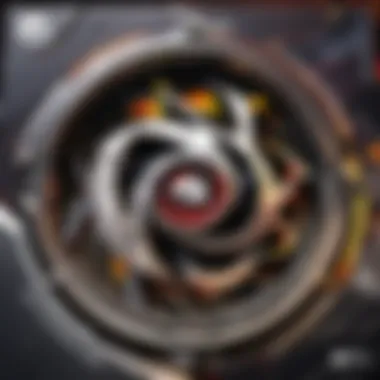
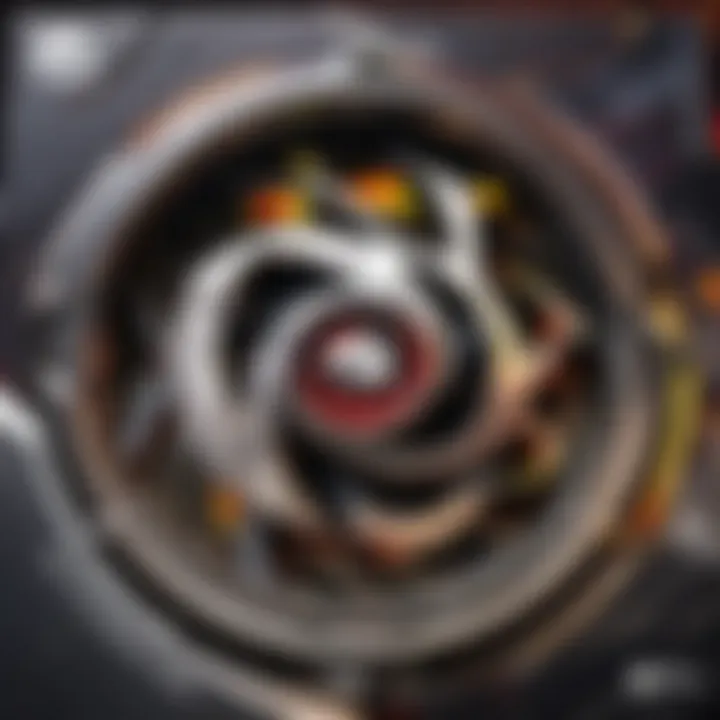
The key characteristic of graphics settings optimization is determining the balance between performance and appearance. This is about personal preference. Some players may prioritize higher frame rates, while others might want the sharpest visuals despite potential dips in performance.
Using built-in benchmarks in popular games can help you gauge which settings provide the best experience. A unique advantage of optimizing these settings is the potential to discover hidden features of your graphics card, letting you enjoy even more immersive gameplay.
Testing Performance Benchmarks
Finally, once configuration adjustments are made, testing performance benchmarks will validate the upgrades. Whether you’re looking to squeeze every last frame per second or just want to ensure that the card is performing as expected, benchmarks serve as an invaluable tool.
The defining characteristic of performance testing lies in its ability to offer quantifiable data, typically displayed in numbers and graphs. Comprehensive tools are available, such as 3DMark or user benchmarking databases that allow you to see how your setup stacks against others in the community.
The unique feature of this testing process is that the feedback provided can direct users to further adjustments in settings or even wider undertakings, like considering additional hardware, should performance not meet expectation.
"Understanding and refining your new graphics setup can dramatically affect your gaming or creative experience. It’s not just plug-and-play; it’s an ongoing journey that reaps long-term rewards."
Troubleshooting Common Issues
Troubleshooting common issues is a vital aspect of ensuring that your newly installed graphics card operates smoothly and efficiently. After all, a graphics card can significantly enhance your gaming experience, but even the best hardware can encounter challenges. Understanding how to diagnose and resolve these common problems not only saves you frustration but also ensures that you're getting the most out of your investment. Addressing these issues early can prevent long-term damage and maintain longevity of your system.
Identifying Visual Artifacts
Visual artifacts are often the first sign that something has gone awry with your graphics card. These can manifest as unexpected lines, strange colors, or pixels that appear where they shouldn't. Issues like these can be caused by overheating, driver conflicts, or even a malfunctioning GPU.
When you notice visual artifacts, take a moment to assess the situation.
- Check temperatures: Use monitoring software to check if your graphics card is running too hot. The ideal operating temperature usually lies between 65°C and 85°C.
- Run a stress test: Running a benchmarking tool like 3DMark can also help simulate heavy load conditions and reveal artifacts. If they appear during testing, it's a clear indicator something is wrong.
If the artifacts persist, consider rolling back or updating your drivers. The process could be as simple as restoring a previous version if a fresh update caused instability. Or, if the drivers are up-to-date, uninstalling and reinstalling them may clear any lingering conflicts.
Dealing with Overheating Problems
Overheating can cause catastrophic damage to your graphics card if left unchecked. Ideally, your GPU should be kept cool for optimal performance and longevity. If you notice your computer lagging or shutting down unexpectedly during gaming sessions, overheating might be the culprit.
To tackle overheating issues, you can follow these steps:
- Check Ventilation: Ensure that your case is well-ventilated. Poor airflow can suffocate your graphics card, leading to heat buildup.
- Clean Dust: Dust bunnies are not just for your couch. They can clog fans and hinder efficient heat dissipation. Use compressed air to blow out accumulated dust in and around the GPU.
- Upgrade the Cooling: If your graphics card has a stock cooler, consider upgrading to an aftermarket solution. These often provide better heat management, keeping the GPU within a safer temperature range.
- Thermal Paste: If you're feeling adventurous, reapplying thermal paste can work wonders on temperature control. This old trick can revive aging hardware and vastly improve heat conduction.
Resolving Driver Conflicts
Driver conflicts are almost the bane of modern computing. Your graphics card requires drivers to communicate effectively with your operating system. If there’s a mismatch, it can lead to performance issues, crashes, or in the worst-case scenario – a completely frozen system.
Here’s how to address driver-related issues when they arise:
- Update Regularly: Always make sure that your drivers are the latest versions compatible with your OS. Visit the Nvidia or AMD website based on which card you own for proper updates.
- Device Manager Check: Use the Windows Device Manager to identify if your GPU is flagged. If you see an exclamation mark, it indicates a problem that needs attention.
- Uninstall Conflicting Drivers: Uninstalling previous drivers can sometimes be the simplest fix. Tools like DDU (Display Driver Uninstaller) can help ensure all remnants of old drivers are removed thoroughly before a fresh install.
"An ounce of prevention is worth a pound of cure."
In the world of graphics, keeping a close eye on these common issues can save time and resources, ensuring you enjoy smooth and uninterrupted gameplay. The satisfaction derived from troubleshooting these challenges not only enhances your technical proficiency but also enriches your overall computing experience.
Ending and Future Upgrades
Wrapping things up, installing a new graphics card is not just about throwing hardware into your setup; it’s a critical undertaking that demands attention not only to the installation but also to how you can boost your performance in the long run. After putting in the effort to select the right graphics card and installing it, the last step makes a significant impact on your overall gaming and computing experience. This section serves as a gentle reminder to keep an eye on long-term performance and future enhancements, ensuring your setup is future-proof.
Assessing Long-Term Performance
Once the new card is in place, it’s time to examine how it holds up over time. Monitoring performance metrics is crucial. You can use tools like MSI Afterburner or GPU-Z to track the performance of your graphics card. Look for the following indicators:
- Frame Rates: Are the games running smoothly? Aim for the frame rates you crave, especially in competitive scenarios like Dota 2.
- Thermals: Keeping an eye on temperatures ensures that performance remains consistent. Overheating can lead to throttling, which cripples your potential.
- Driver Updates: Regular driver updates are important as they can fix bugs or enhance performance. Evaluating how new drivers perform with your hardware is part of the long-term game plan.
It's like tuning a race car; you wouldn't just throw in an engine and call it a day. Continuously assess and tweak, maintaining optimal performance.
Planning for Future Graphics Enhancements
Thinking ahead is where a true enthusiast sets themselves apart. Here are considerations to plan graphics enhancements:
- Keeping an Eye on Emerging Technologies: New technologies in gaming and VR can demand more power, check them out. Features like ray tracing are becoming standard and might require an upgrade sooner than you think.
- Potential Cross-Compatibility: Ensure your motherboard and power supply can handle upgrades. It’s wise to plan for future-proofing by investing in components that can work well together for upcoming graphics cards.
- Staying in Touch with Trends: The gaming industry evolves rapidly. Follow forums like Reddit's r/buildapc where users share their experiences with various hardware. This can help inform your decisions about when to upgrade.
"Good planning and proper preparation prevent poor performance."
Embracing an approach of assessing and adapting will keep your rig in the top tier, ensuring you’re not just gaming, but thriving in any cybersport landscape.



