Your Ultimate Guide to Downloading Fortnite on Laptop
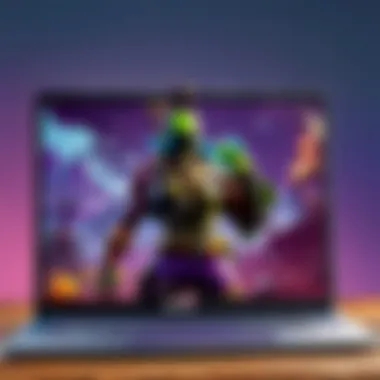

Intro
Downloading Fortnite on a laptop is a straightforward process, yet several crucial steps demand careful attention. With millions of players engaged globally, it is ever more pertinent to ensure that your setup runs smoothly. This guide serves the purpose of detailing each aspect involved in downloading Fortnite, from verifying system requirements to completing installation procedures. You will also encounter troubleshooting tips and resources catered to enhance your gaming experience. Reading this will equip you with comprehensive knowledge necessary for a successful download.
System Requirements
Before you begin your download, first ensure that your laptop meets Fortnite's minimum and recommended system requirements.
Minimum Requirements:
- OS: Windows 7/8/10 64-bit or Mac OS Mojave 10.14 or later.
- Processor: Core i3-3225 3.3 GHz or equivalent.
- Memory: 4 GB RAM.
- Graphics: Intel HD 4000.
- DirectX: Version 11.
- Internet: Broadband Internet connection.
Recommended Requirements:
- OS: Windows 10 64-bit.
- Processor: Core i5-7300U 3.5 GHz.
- Memory: 8 GB RAM.
- Graphics: Nvidia GTX 960, AMD R7 370, or equivalent.
- DirectX: Version 11.
Meeting these requirements is vital for enjoyable gameplay without lag or crashes.
Account Setup
To play Fortnite, you do need to have an Epic Games account. If you do not already have one, follow these steps:
- Go to Epic Games' official website.
- Click on 'Sign Up' in the top right corner.
- Fill out the necessary information, like your email and password.
- Verify your email address by checking your inbox for a confirmation link.
- Log in to your new account.
It's important to use a valid email, as it can help recover your account if needed.
Downloading the Epic Games Launcher
Fortnite is not available directly through common platforms. You must first download the Epic Games Launcher to access Fortnite. Here’s how:
- Visit the Epic Games website.
- Locate the download button for the Epic Games Launcher.
- Your browser will download a file named (for Windows) or the respective file for Mac.
Once the download is completed, proceed with the installation.
Installation of the Epic Games Launcher
Navigate to your Downloads folder and locate the downloaded file:
- On Windows, double-click on .
- On Mac, open the file and drag the Epic Games Launcher into your Applications folder.
After the launcher is installed, launch it and log in using your Epic Games account.
Installing Fortnite
After you have logged in to the Epic Games Launcher, locate Fortnite in the library or the Store page.
- Select the game and click on the 'Install' button.
- You may choose the installation folder. An SSD is preferable for faster loading times.
The game will start downloading, which may take considerable time, depending on your internet connection.
Troubleshooting Common Issues
If you encounter problems during installation, consider the following:
- Slow Download Speed: Make sure other applications are not using your bandwidth.
- Installation Error: Check if your antivirus is blocking the install process.
- Updating Drivers: Ensure your graphics card drivers are up to date. You can often fix issues related to system performance by doing this.
Resources for Enhanced Gameplay
Improving your Fortnite experience involves staying updated on community news and gaming updates. Here are some useful resources:
"Gaming isn’t just about playing; it is about understanding and adapting."
By following this guide closely, you will ensure that you can effectively download and install Fortnite on your laptop. These steps lay down a firm foundation for your journey into one of the world's most popular battle royale games.
Understanding Fortnite
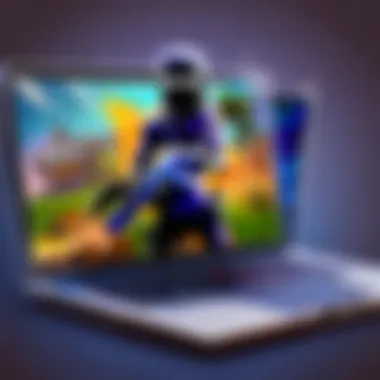
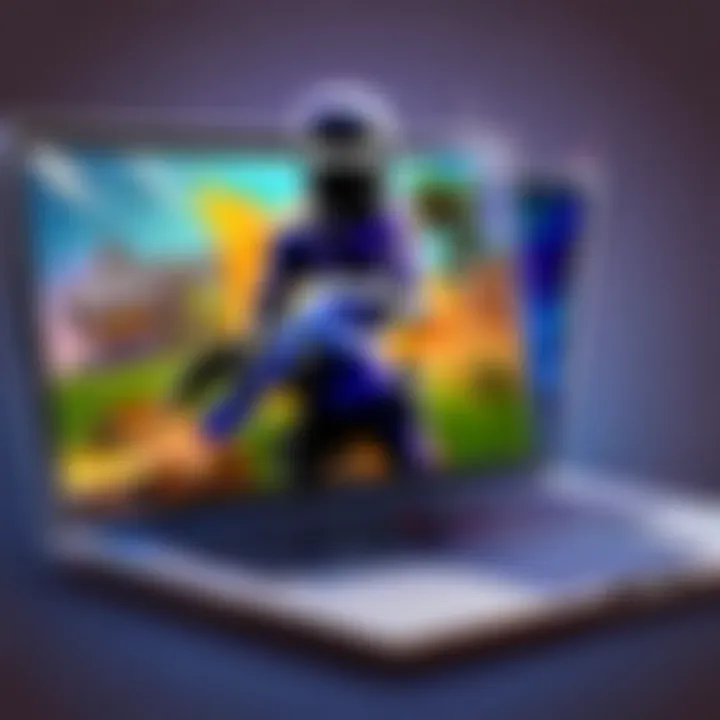
Understanding Fortnite is essential for anyone embarking on the journey to download and play the game smoothly on a laptop. This section serves as a gateway to appreciating the game's foundations—the mechanics, setting, and cultural impact. With an intuitive grasp of these elements, players can better navigate the installation process and make informed choices about gameplay.
Overview of the Game
Fortnite, developed by Epic Games, is much more than just another battle royale game. Released in 2017, it quickly became a phenomenon in the gaming world. The game is predominantly known for its vibrant graphics, unique build mechanics, and a continuously evolving world. In its basic mode, players are dropped onto an island, tasked with building structures, gathering resources, and outlasting opponents in a fight to be the last one standing. The art of combining creativity with strategy sets Fortnite apart from other games in the genre. Evolving in response to community feedback and seasonal updates keeps gameplay fresh.
The massive player base provides a vibrant online community, which is an advantage for newer players. Engaging with this community through gameplay discussions and strategy sharing enriches the overall experience. Players grow into their roles within this bustling ecosystem, learning the mechanics and synergy of different playstyles. In the competitive scene, knowledge of the game strategies is crucial, making this understanding not merely optional but pivotal.
Game Genres and Play Style
Fortnite is intricately weaved into several gaming genres, showcasing its versatility. By categorizing itself into battle royale, cooperative survival, and creative modes, it appeals to a broad audience. The battle royale aspect drives players to adopt a survival mentality, employing tactics while encouraging exploration and adaptability motivated by impending gameplay structure changes.
In the cooperative survival mode, players unite to fend off waves of enemies, further emphasizing teamwork. Understanding the different modes leads to insights into gameplay preferences, enabling new players to discover which aspects captivate them the most.
Your playing style may vary from building-based strategies, primarily seen in competitive matches, to simply enjoying the social aspects with friends. Grasping these play styles offers an enriching experience while also preparing your laptop for the varying demands of each mode. Whether you lean toward seasoned competitions or more casual gameplay, enhancing your comprehension of Fortnite paves the way for a better gaming experience.
System Requirements for Fortnite
Understanding the system requirements for Fortnite is a crucial step in ensuring a smooth gaming experience. These requirements not only define the capabilities needed for the game to run effectively but also highlight the hardware and software specifications that can allow for optimal performance, graphics, and overall enjoyment of the game.
For any serious gamer, especially those engaged in cybersports, adhering to these specifications can significantly affect in-game performance. A laptop that meets or exceeds the required specifications ensures minimal lag during gameplay and a more immersive experience.
Benefits of knowing the system requirements include:
- Ensuring you purchase or upgrade components in advance.
- Allowing players to prepare their settings effectively before the substantial install.
- Preventing frustrations that arise from slow performance due to inadequate specs.
The specificity of system requirements apportions a significant pathway into joyous exploration of Fortnite's vast worlds and challenges, enhancing one's capabilities significantly in competitive atmospheres.
Minimum Requirements
The minimum requirements for Fortnite are tailored to ensure that the game runs yet may not provide the best possible gameplay experience. Ensuing a few enticing thought threads that encapsulate your steps kilometers up ahead consider the following basic specifications that your laptop should support:
- OS: Windows 7/8/10 64-bit or macOS Mojave (10.14) +
- CPU: Core i3-3225 3.3 GHz or AMD FX-4100
- RAM: 4 GB memory
- GPU: Intel HD 4000 or AMD Radeon 7870
- DirectX: Version 11
- Storage: At least 16 GB of available space.
Even with minimum requirements, lags and interruptions are still known, reminding players they are at a launchpad to boot into an upbeat session with unfixed moods.
Recommended Specifications
While the minimum requirements can allow entry into the Fortnite arena, recommended specifications push the experience louder and livelier. For devout gamers aiming for seamless operations in more competitive elements, the recommended requirements amplify both competence and appeal as overpriced entertainment merges beautifully with visual wow.
Adhere to achieving the following:
- OS: Windows 10 64-bit or later
- CPU: Core i5-7300U 3.5 GHz or AMD Ryzen 5 2400G
- RAM: 8 GB memory
- GPU: Nvidia GTX 960, AMD Radeon R9 280, or better
- DirectX: Version 12
- Storage: Minimum of 16 GB and getting any extra gaming pastries you need alongside.
By comprehending the differentiation between minimum and recommended specifications, players arm themselves not just to enter the fray, but to savor each twist while gliding through the battlefield with effortless punctuality of extraordinary moments in gameplay.
Following the recommended specifications enhances overall gameplay significantly. It reduces latency, allows higher settings — portrayed clicks, perfect efficiency on built-in structures and reduced fricatious mega-bag errors.
Setting Up an Epic Games Account
Creating an Epic Games account is an essential step in the process of downloading Fortnite on your laptop. This account serves as your gateway to the Epic Games ecosystem, allowing you to access Fortnite as well as other titles and benefits available through Epic's platform. A smooth and efficient gaming experience relies heavily on having an active and correctly set-up account.
Beyond merely logging in to play Fortnite, an Epic Games account offers a multitude of benefits. These include the ability to participate in exclusive events, track your game achievements, and manage your friends list for multiplayer engagements. Moreover, creating an account grants you access to each game’s updates and patches, which need to be correctly synchronized for you to enjoy the full gaming experience. The process to create an account is straightforward and does not take much time.
Creating a New Account
To create a new Epic Games account, visit the official Epic Games website. Look for a button labeled ‘Sign Up.’ You will be prompted to provide an email address, select a secure password, and enter your date of birth. Keep in mind that it’s advisable to use an email address that you frequently check to ensure critical communication can reach you promptly.
Once this information is filled out, accept the terms and conditions, and press the create button. A confirmation email will be sent to your registered email. Make sure to verify your email address as it is required to unlock your account's full features. This may seem like a simple step, but its importance cannot be understated — skipping this step may lead to complications later.
Account Verification Process
After successfully registering, the account verification process kicks in. This stage is crucial for protecting your account from unauthorized access. When you receive the confirmation email from Epic Games, following the link it contains is necessary to verify your identity.
If you do not see this email, check your spam or junk folder. Failing to complete the verification will hault the process of account activation. Once your verification is complete, your account will be fully operational, providing you with access to Fortnite and all associated features.
Here's a checklist for the verification process:
- Check your email for a confirmation message
- Click on the verification link provided in the email
- Ensure there are no barriers like spam filters preventing you from receiving Epic's email
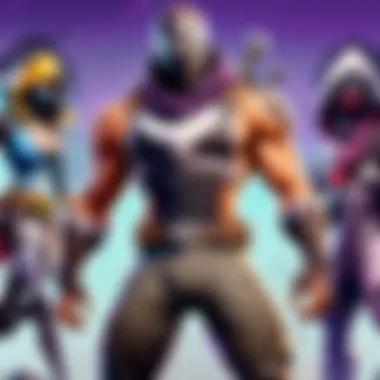
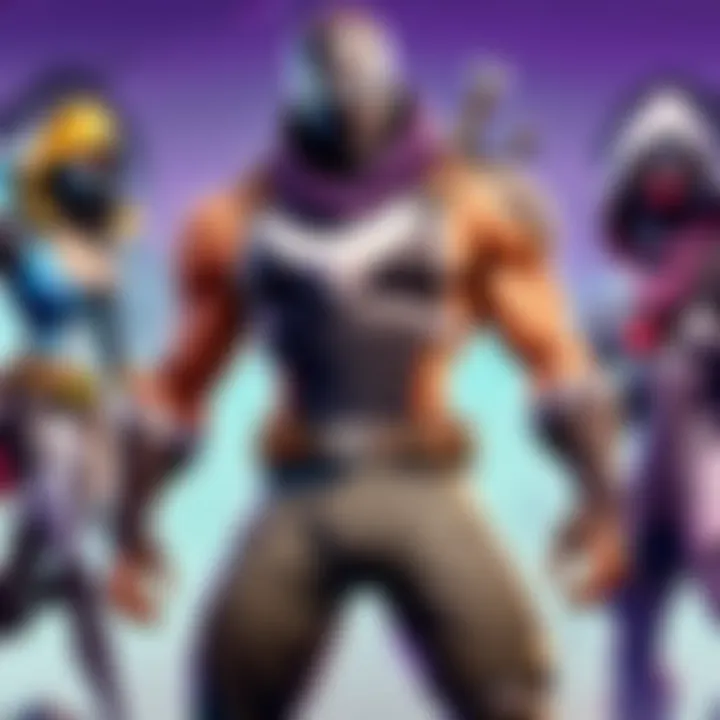
This process adds a layer of security and ensures your gaming data is protected against potential compromises, emphasizing the importance of maintaining account safety right from the beginning.
Downloading the Epic Games Launcher
Downloading the Epic Games Launcher is an essential step in accessing Fortnite. This program serves as the gateway to not just Fortnite, but a variety of games provided by Epic Games. The launcher offers streamlined updates and patches, which is key for maintaining optimal performance.
Note: Having this launcher installed ensures you also receive the latest game content and can take advantage of promotions or special events.
This section highlights the straightforward process and signifies why the launcher is important. With this tool, players position themselves for an enjoyable gaming experience.
Accessing the Official Website
To begin the download, first visit the official Epic Games website. The designated page is clear and user-friendly, ensuring players of all skill levels can navigate effectively. Search for the section labeled "Get Epic Games" on the homepage. Here, you will find the download button prominently featured.
Once you click this button, a prompt will appear asking for confirmation to start the download. Ensure that you are on the official site to safeguard against potential phishing. Closed tabs and browser history could lead to misinformation; always double-check your URL.
Installation Steps
After successfully downloading the installation file, finding the file in your downloads folder is next. Typically, it is named "EpicInstaller.exe" on Windows or a similar variant on Mac. Double-click this file to start the installation process.
Here are the installation steps in a quick format:
- Run the Installer: Upon double-clicking, follow the required prompts
- Select Installation Location: You can choose to install it on your preferred drive or go with default.
- Permission Confirmation: The installer will request necessary administrative permissions, make sure to confirm this.
- Start the Installation: After customization, click on the 'Install' button to execute.
- Launch the Launcher: Once installed, you can choose to launch immediately.
As you launch Turkish files to accept, your Epic Games Launcher may update automatically—it ensures you have the latest version. Following these steps carefully not only initiates the installation but also minimizes potential technical issues down the road.
Installing Fortnite
Installing Fortnite is a critical stage in the process of starting your gaming experience. A successful installation not only ensures that the game runs smoothly but also prepares you for an engaging gaming environment. Getting It right is fundamental before diving into battles with other players. Correctly completing this step spares you frustration from technical hitches later.
Launching the Epic Games Launcher
To install Fortnite, the first step is to launch the Epic Games Launcher. If you have already completed the previous sections of this guide, the Launcher should be on your desktop or in your installation directory. If not, you must ensure you have downloaded and installed it. Launching this software is seamless, and upon doing so, you will find the user-friendly interface firmly designed for gamers.
While opening the Epic Games Launcher, make sure your laptop is connected to the internet. A stable connection supports an uninterrupted installation process. A common recommendation is to run the manager as an administrator by right-clicking the icon and selecting that option. This avoids potential permission issues during installation that often lead to unnecessary delays or loss of progress.
Locating Fortnite in the Library
Once the Epic Games Launcher is open, navigating to the library should be relatively simple. Your library contains all the Epic Games you own or have in progress. Find the Fortnite icon, where it should be centrally displayed among other games. This is straightforward; the layout helps keen users to look and identify familiar symbols easily.
If Fortnite is not visible in your library, it may mean the download did not complete correctly or that you involved in any purchase errors while acquiring the account. In such cases, retracing your previous steps to ensure each point has been satisfied correctly helps resolve any missteps.
Initiating the Download
To start downloading Fortnite, simply select the Fortnite icon from the library. A prompt will appear, providing the option to begin installation the process. Pay attention to location settings as the software will notify you about where the installation files will reside on your disk. Choosing an initial directory is necessary before selecting the download function.
Engaging the download is prompted by a simple click on the Install button. Ensure the installation path you opted for has ample space; low disk space issues commonly cause prompt failures in accessibility. Subsequently, it is crucial to resist the urge for excessive multitasking. Running too many applications alongside can hinder performance during download—contributing to slower speeds or interrupted connections. Keep the download open in view so that you monitor progress regularly while tackling other tasks. In summation, patiently initiating and monitoring this process brings Fortnite closer to your fingertips.
Post-Installation Setup
Post-installation setup is a crucial step that gamers often overlook, but it significantly affects the overall gaming experience. After installing Fortnite, players must ensure that both the game and system settings are optimized. Failing to do this may result in performance issues or suboptimal gameplay.
Checking Game Updates
Updates for Fortnite are released frequently. These could include new features, bug fixes, or balance changes. Checking for and installing these updates is necessary to ensure a smooth and enjoyable experience. To check for updates in the Epic Games Launcher:
- Open Epic Games Launcher.
- Navigate to your library.
- Look for the Fortnite tile. If an update is available, the button will show an option for an update instead of 'Launch'.
- Click on Update, if needed.
It is recommended to enable automatic updates in the launcher settings. This ensures that Fortnite will update automatically whenever new patches are available. Keeping the game up to date not only enhances security but also makes it compatible with any new features or improvements the developers implement.
Adjusting Game Settings
After ensuring Fortnite is up to date, players should focus on adjusting their game settings. Proper configuration can lead to improved frame rates and overall smoother gameplay. To adjust the game settings, players should enter the game:
- Launch Fortnite from the Epic Games Launcher.
- When in the game menu, select the Settings Icon located right above your character.
In the settings menu, players have several options to tweak:
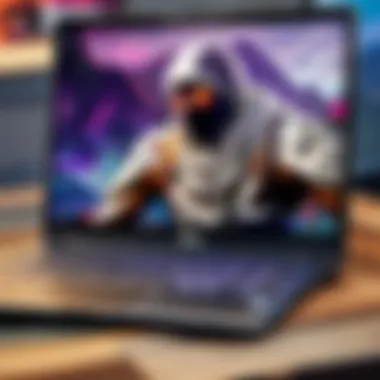
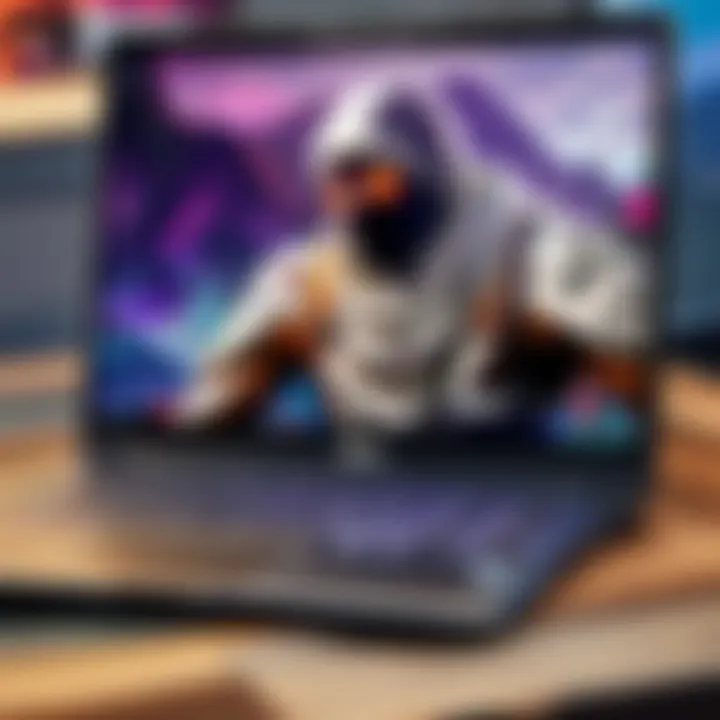
- Graphics Settings: Set to low, medium, or high based on what the laptop can handle. Display resolution and V-Sync options can have a major impact on playability.
- Key Bindings: Unique key bindings can adjust user controls to the player’s preferences.
- Audio Settings: Tuning sound effects and background music can make a big difference to immersion.
Experimenting with these settings is advisable to find a balance between visual quality and performance. Keeping performance high is essential, especially in a competitive landscape like Fortnite where each millisecond counts.
Regularly revisiting these settings is important as updates to Fortnite might add new options or change existing ones. Making these adjustments can maximize in-game performance.
Troubleshooting Download Issues
Importantly, troubleshooting download issues is crucial in ensuring an uninterrupted experience while installing Fortnite on your laptop. Given the widespread availability of the game, the likelihood of encountering problems during this stage can be significant. Addressing these issues proactively can save you time and frustration later. By understanding common challenges, you can navigate these obstacles effectively.
Common Error Messages
While downloading Fortnite, you may see a variety of error messages. Understanding these messages can assist you in quickly resolving them. Here are some frequent issues involved:
- Error Code 2503/2502: This usually indicates a problem with the installer setup. Restarting your computer can sometimes resolve this issue.
- Unable to Connect: This happens when the Epic Games Launcher cannot connect to its servers. It's often a temporary issue, but checking your internet connection is essential.
- Disk Space Error: This message appears when your laptop does not have enough disk space to accommodate the game. It may prompt you to free up more space before the download.
Checking these messages can quickly point you to the right solution, allowing you to resume installation without unnecessary delays.
Network Connectivity Problems
Stable internet connectivity is paramount when downloading Fortnite. If you face connectivity issues, your download might pause or fail altogether. Here are aspects that are worth checking:
- Wi-Fi Strength: A weak Wi-Fi signal can interrupt your connection. Ensure you are near the router or use an Ethernet connection for stability.
- Firewall Configuration: Occasionally, firewall settings may block the download. Adjust your settings or disable your firewall temporarily to see if this resolves the issue.
- Internet Service Provider (ISP) Issues: Sometimes, the problem might stem from your ISP. Verify if they have reported any outages or maintenance in your area.
Improving your network conditions can effectively enhance your downloading experience and minimize interruptions.
Where to Find Additional Resources
Finding the right resources is key for players looking to enhance their Fortnite experience. Thus, within the context of this article, we explore various sources where players can seek additional support and information. This information often stands to enrich gameplay or assist with complex situations that arise during or after installation. Moreover, understanding where to locate these resources ensures that players do not face unnecessary frustrations.
Community Forums and Support
Community forums present a powerful tool for both novice and experienced players. Forums, such as Reddit's Fortnite subreddit, offer a platform to discuss various aspects of gameplay, including strategies, updates, and troubleshooting tips.
By engaging in such forums, individuals can gain insight from other players' experiences. Support ranges from fixes for error messages to in-depth discussions about gameplay techniques. To maximize the benefits of such resources, consider these points:
- Active Participation: Engaging in discussions can significantly help. Asking questions or sharing experiences may yield quicker responses.
- Knowledge Exchange: Users can exchange tips that are not covered in official guides, offering fresh perspectives.
- Community-driven Solutions: Often, forums offer solutions to issues before the official support pages do.
Overall, community forums are crucial for players to stay informed and connected.
Official Fortnite Guides
Official guides provided by Epic Games are indispensable resources. These guides come from the developers themselves and offer highly accurate and detailed information about the game. They usually cover patches, new seasons, and game mechanics. Here are some benefits:
- Authoritative Information: Since this information is from the developers, it tends to be the most trustworthy reference for game updates and changes.
- Comprehensive Guides: Epic Games publishes various guides ranging from beginner to advanced gameplay.
- FAQs and Contact Support: For players with unique issues, FAQs can often provide immediate help. If necessary, the guides also direct individuals on how to reach official support screens for direct assistance.
The Importance of Regular Updates
Keeping your software current is paramount, especially for a game like Fortnite. Regular updates matter because they offer various enhancements that can directly affect your gaming experience. These include not just gameplay improvements, but also safety features, bug fixes, and the addition of new content. Ignoring updates could lead to frustrating experiences filled with glitches or unresolved bugs, detracting from the overall enjoyment of the game.
Understanding Game Patches
Game patches are small updates that might be released during the lifespan of a video game. These patches can address bugs reports from players or refine any gameplay mechanics that may not have performed as intended. For Fortnite, Epic Games frequently rolls out patches to improve gameplay balance, correct various problems, and add content such as new heroes or maps.
Regular patches ensure that the game evolves. When players engage in competitive battle, balance is vital for player enjoyment and the integrity of game equations. Without tinkering through patches, some characters might become overwhelmingly strong or disproportionately weak, impacting competition.
"Regular updates ensure a fair playing field."
Benefits of Keeping the Game Updated
The benefits of keeping Fortnite updated extend beyond simply playing the newest version of the game. Notable advantages include:
- Improved Performance: Updates often contain performance optimization that allows you to run the game more smoothly.
- New Features: Every patch could mean new skins, weapons, or gameplay mechanics that can keep the game fresh and engaging.
- Security Improvements: As with many online platforms, privacy and security are paramount. Updates may also patch vulnerabilities that others can exploit.
- Community Engagement: Participating actively in the current version allows you to engage better, whether through player forums or competitive events, sharpening your skills.
In short, keeping Fortnite regularly updated maximizes your enjoyment of the game while ensuring those curious about diving into the vibrant community can do so with a clean slate. Players must understand that these updates are not just formalities, but essential pathways to a more enriching gameplay adventure.
The End
Downloading Fortnite on a laptop is not just a simple task; it is a crucial step for gamers who want to tap into the iconic world of Epic Games. The process requires an understanding of system requirements, account setup, and installation procedures. Each of these elements plays a pivotal role in ensuring that your gaming experience is smooth and enjoyable.
Adhering to the system requirements allows you to optimize gameplay performance. When you set up your Epic Games account carefully, you unlock access to game updates and exclusive content. The installation is where excitement builds; however, troubleshooting potential issues is equally important. It ensures that what should be a seamless experience does not turn into necessary frustration.
Equipped with knowledge about updates and available resources, players can greatly enhance their overall gaming experience. This can significantly impact their performance in competitive play.
Keeping your game updated is not merely a recomendation but is essential for efficiency and overall satisfaction in the gaming community.



