How to Cancel Your Apple Arcade Subscription Easily
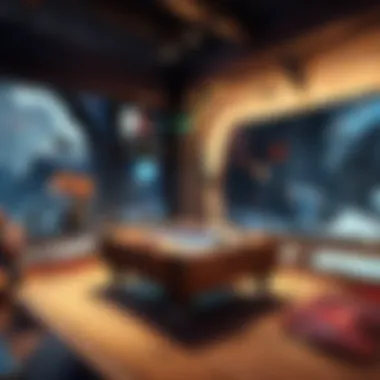
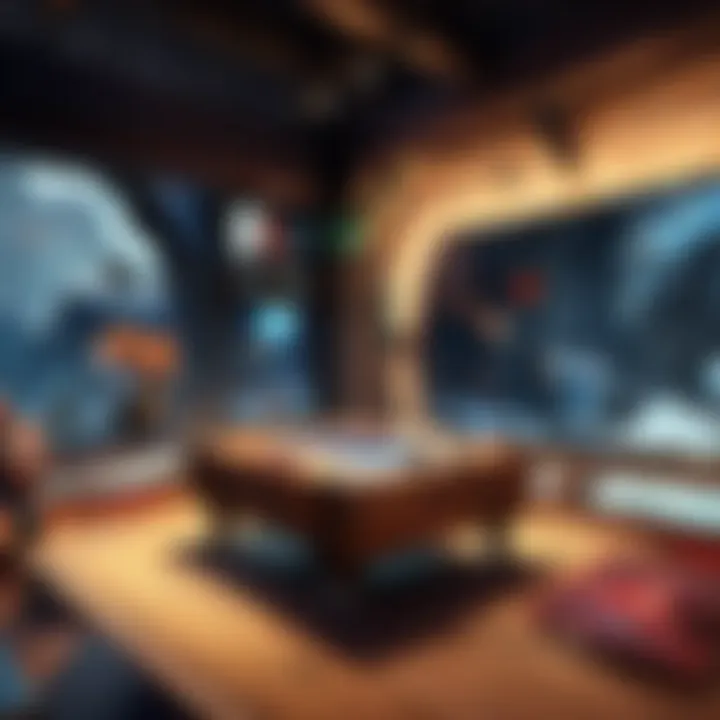
Intro
When considering a subscription to Apple Arcade, many users relish the chance to delve into an expansive realm of games. However, circumstances can arise that lead one to consider cancellation. Whether it's due to budget constraints, a shift in gaming preference, or a disappointment with offerings, it is crucial to be well-informed about the abandonment of the service. This comprehensive guide focuses explicitly on how to navigate the cancellation process with Apple Arcade.
Along our exploration of this topic, we will discuss practical methods for cancellation across varying devices such as iPhone, iPad, Mac, and Apple TV. We will outline account management settings, and also touch lightly on common hurdles that may emerge in cancelling. The goal is to furnish you, the reader, with detailed steps to ensure a swift exit from the service, should you choose to go down that path.
By focusing on clarity and ease of understanding, this guide endeavors not only to navigate the technical aspects but also to cater to the specific needs of you, our discerning audience. Let’s begin and empower your decision on this aspect of your gaming journey.
Understanding Apple Arcade
Understanding the Apple Arcade is essential for gamers who are considering a subscription. This service offers a new way to access a library of games without interruptions from advertisements or additional costs per game. Knowing what Apple Arcade brings to the table helps in making an informed decision regarding cancellation or retention.
Overview of the Service
Apple Arcade is a gaming subscription service launched by Apple. It allows users to access a vast library of premium games across Apple devices. These games are downloadable and play offline, enhancing the gaming experience. Players benefit from exclusive titles that can’t be found on other platforms. This aspect marks Apple Arcade as a unique value proposition in an increasingly saturated gaming market.
Users often appreciate the curated selection of games, which span from puzzlers to action-adventures. Games are updated regularly at no extra cost, keeping the platform fresh and engaging. Pretty much every game can be played on iPhones, iPads, Macs, and even Apple TVs. Such versatility enhances usability which plays a huge role in the growing appeal of Apple Arcade among all types of gamers.
Subscription Packages and Pricing
Apple Arcade operates on a monthly subscription model. While it is not free, the price is relatively low compared to buying individual games. Currently, the standard package costs $4.99 a month. This might seem minimal given the extensive game library
Discounts are occasionally offered, particularly for family subscriptions. The Family Sharing feature allows up to six family members to access Apple Arcade under one payment plan, significantly enhancing cost-effectiveness for larger groups.
Unlike typical console subscriptions, you won't face any hidden fees or microtransactions once you're a subscriber. This straightforward transaction model appeals to gamers looking for predictable budget management.
Keep in mind, this straightforward pricing is one of the reasons many gamers choose Apple Arcade.
This unique blend of high-quality gameplay with human-friendly subscription makes it pivotal for many gamers yet not everyone finds it suitable. Understanding these aspects is crucial for determining whether to cancel or continue utilizing the service.
Reasons to Cancel Apple Arcade
Importance of This Topic
Cancelling an Apple Arcade subscription can arise from several personal or financial situations. Understanding these reasons helps clarify if it's the right decision for you. Whether it's shifting interests, budget constraints, or dissatisfaction with the service, each aspect plays an essential role in forming your gaming choices. Knowing why one may wish to cancel Apple Arcade can provide insight into the service's value, ensuring users feel empowered in their decision-making process.
Change in Interest or Game Preference
Gaming interests evolve over time. For some players, Apple Arcade may have been a perfect match initially, offering captivating titles and enticing gameplay. However, as preferences change, interests in other types of games may develop. This shift can make Apple Arcade feel less appealing. New experiences like first-person shooters or complex RPGs may overshadow casual games provided by Apple Arcade, perhaps leading to feelings of a lack of engagement. If the thrill of the latest blockbuster titles isn't what you find on the service, it may be worth evaluating whether the subscription continues to meet your gaming needs. Additionally, the rapid pace of game development influences preferences, making boundaries of interest slimmer.
Financial Considerations
In the fast-paced world of gaming, subscription costs can add up. While Apple Arcade may offer a decent value of games at a flat rate, financial realities can impact your ability to indulge in such services. Canceling due to budgetary constraints shrinks the list of expenses, aligning subscriptions with core priorities. Players must actively manage their finances, ensuring any
How to Cancel Apple Arcade Subscription
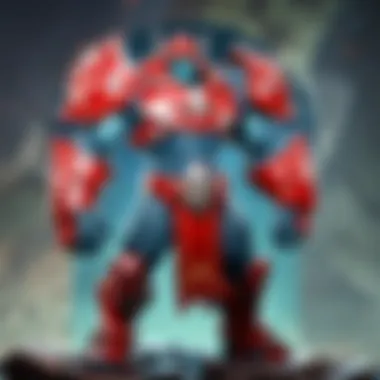
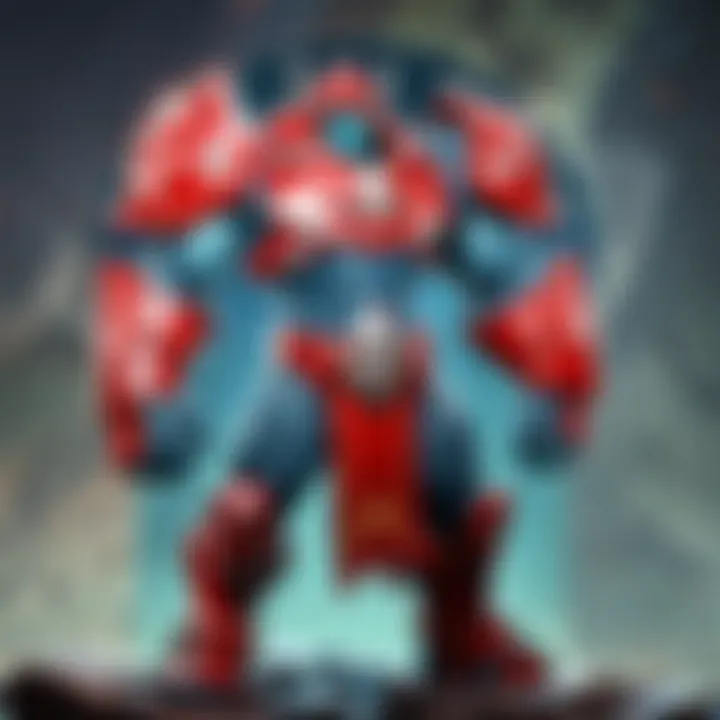
Canceling an Apple Arcade subscription can be a necessary choice for many users. Whether due to shifting interests, budget constraints, or technical difficulties, it is important to know how to navigate this process efficiently. This section will empower readers to understand the steps required to effectively cancel their subscriptions and the considerations that surround this decision.
Canceling on iPhone and iPad
Accessing the Settings App
Accessing the Settings app on an iPhone or iPad serves as the initial gateway for managing subscriptions. This app is central to controlling various aspects of the device, including subscriptions to services like Apple Arcade. Knowing how to find and navigate the Settings app is essential for users looking to make changes quickly. A significant characteristic of this app is its straightforward layout, allowing users to access features with minimal fuss. The benefit of starting in the Settings app is that it consolidates all management options in one place, making it easier to follow through on subsequent steps.
Navigating to Your Subscriptions
After opening the Settings app, navigating to the subscriptions permits users to view all active services they are signed up for. This step is crucial. Here, the layout aids in showcasing various subscriptions clearly. Users can identify and select which ones to manage or cancel. A key feature of this section is its user-friendliness; the tap-and-scroll method makes it intuitive to seek out Apple Arcade. However, on rare occasions, users might overlook this step, which could extend the cancellation process.
Selecting Apple Arcade and Cancelling
Select Apple Arcade from the subscriptions menu to proceed with cancellation. This option allows users to confirm their subscription status and move toward the cancellation itself. The significance of this choice cannot be overstated as it gives a clear direction towards the end goal. Moreover, users will see additional information related to their billing cycle, which is valuable for understanding the timing of the cancellation. The downside is that some users may hesitate, wanting to keep their options open, thus delaying cancellation when it may be required.
Canceling on Mac
Using the App Store
Canceling Apple Arcade on a Mac entails using the App Store. This integration stands out due to its seamlessness with, yet another, Apple service that many users are already familiar with. The App Store holds a wide range of the software, and linking subscriptions in this environment makes the experience coherent. The notable advantage here is the visual accessibility of all purchase options clearly laid out.
Finding Subscriptions Menu
Finding the subscriptions menu in the App Store mimics the browsing routine many want. This process allows users to identify active subscriptions with relative ease. The design of this menu improves interaction speed as users quickly access the relevant options. A unique feature is the ability to see expiration details, assisting in making informed decisions. However, some might find navigating through menus slightly confusing if they are not accustomed to the App Store's layout.
Initiating Cancellation
Initiating the cancellation process in the App Store completes the process on the Mac. This step is the transition from simply viewing the subscription to executing its removal. The clarity of options lets users confirm their actions before any changes. Affordances in usability—such as identifying subscription renewal terms—give further insight into making sound decisions. Yet, some individuals might worry about losing game access, a concern delaying their reaction towards cancellation.
Canceling via Apple Website
Logging into Your Apple
Logging into your Apple ID through the website is another practical option for cancellations. This method raises convenience levels as it lets users tackle subscription management straight from a browser. The main facet of this operation, linking personal accounts through browsers, reduces dependency on a single device. Notably, this bypasses the risk of device-specific issues. However, if users forget passwords, this may impede their access, prolonging the cancellation time.
Navigating to the Subscriptions Section
After logging in, the subscriptions section offers another chance for effective management choices. Users accessing this section will see their options comprehensively laid out. A committed user has the opportunity to reflect on all different services in one view. Lifespan of subscriptions, too, gets visible, giving clear timelines. Drawbacks might arise during higher traffic periods on the website, causing loading delays.
Completing the Cancellation Process
Completing the cancellation process via Apple's website is the final step of the process. Guidance is available to make this segment straightforward. At this juncture, users finalize their preference confirming the desire to cancel Apple Arcade. One of the advantages of this route is the layered visuals that assist users through the maze of confirmation choices. Missteps, however, can occur if instructions lack clarity, leading to unintended mistakes in the process.
Canceling on Apple TV
Accessing Settings
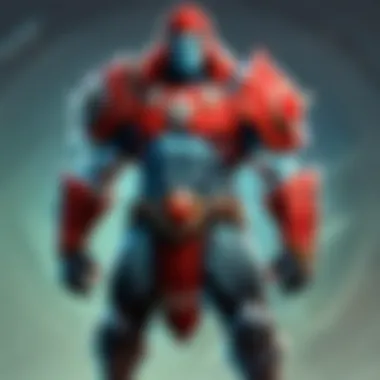
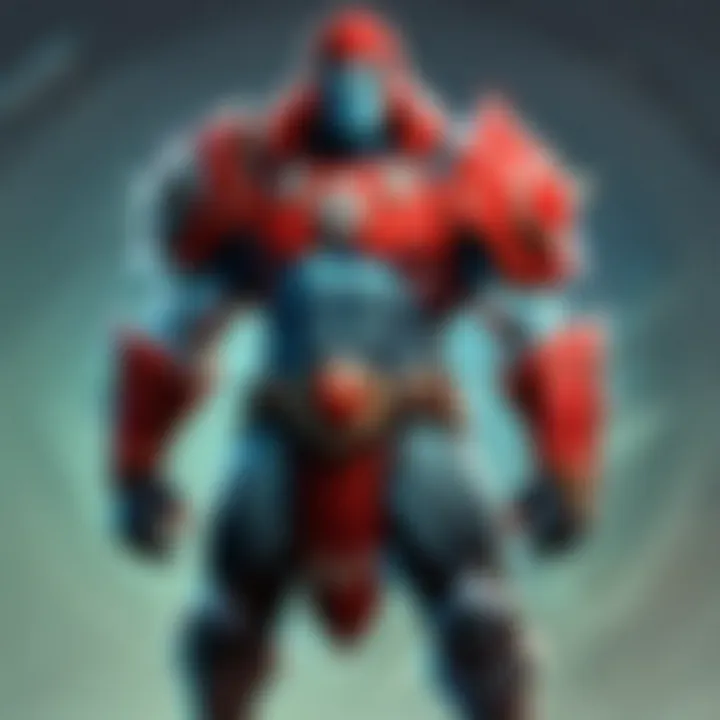
Accessing settings on Apple TV is intuitive and facilitates subscription management. Apple's remote control interface allows users to get to settings without excessive navigation. The straightforward nature of the device makes managing Apple Arcade easy for anyone accustomed to visual displays. Despite its simplicity, first-time users might feel uncertain without conventional organizational tiers.
Subscription Management
Subscription management on the television lets users review subscriptions similarly to iOS devices. Having the function present here means users cannot overlook Apple Arcade while engaging in entertainment. This function is handy for joint activations where family access may lead to confusion over accounts. However, casual users less enthusiastic about settings may struggle initially with navigating the interface.
Executing the Cancellation
Executing the cancellation closes the loop for Apple TV users. Confirming choices wraps transactional agreements in finality. The main offers seen typically clarify subsequent steps for confirmation, making the task easier. Sometimes, devices may schedule syncing issues that disrupt choice execution, needing potential retries that might frustrate the user.
Overall, knowing how to cancel an Apple Arcade subscription is particularly beneficial for users who need control over their gaming experiences. Each device offers unique advantages while ensuring access across platforms.
Confirmation and Follow-Up
When canceling an Apple Arcade subscription, the stages of confirmation and follow-up are essential. This phase validates the completion of your cancellation request. Without confirmation, you may inadvertently continue with payments and access to the service. It's best to ensure clarity regarding your status as a subscriber.
Receiving Confirmation of Cancellation
After completing the cancellation steps on your chosen device, the next step is to receive your confirmation. Typically, Apple provides an email notification confirming this action. This serves as an official record of your cancellation.
- Benefits of Confirmation:
- Avoidance of Further Charges: You get peace of mind knowing that your subscription is officially canceled, preventing unexpected charges on your billing account.
- Clear Communication: The confirmation serves as a recorded reference, helpful in case you encounter any future issues regarding the subscription.
To better understand the confirmation process, take note of the common elements:
- Check your email inbox for a message from Apple, confirming the cancellation.
- The email will usually contain information about your remaining access days, further details about any held credits, if applicable, or instructions for what to do next.
Accessing Remaining Subscription Days
Once confirmed, access to Apple Arcade can still be available until the end of your current billing cycle. This means you can utilize the service even after initiating the cancellation. Users need to be aware of this aspect for effective planning regarding their gaming activities.
To check your remaining subscription days:
- Login into the App Store or your Apple ID account settings.
- Navigate to Subscriptions where details related to service timelines, including any remaining days, are visible.
- Ensure that you are clear on how long your access will last to manage your gaming interests properly.
In summary, confirmation of cancellation and awareness of remaining access days plays a massive role in making an informed decision post-cancellation. Make sure to keep your confirmation notification handy for any potential discussions with Apple about your subscription status in the future.
This confirmation process is integral for clear communication between you and Apple, reducing ambiguity in your subscription management.
Troubleshooting Cancellation Issues
When attempting to cancel an Apple Arcade subscription, users may encounter several obstacles that can complicate the process. Understanding troubleshooting cancellation issues is crucial, especially for those not deeply familiar with Apple's ecosystem. These issues typically fall into two main categories: problems with accessing subscription settings and failed cancellation attempts. Addressing these problems effectively can ensure a seamless exit from the service, minimizing frustration and potential confusion.
Problems with Accessing Subscription Settings
Accessing subscription settings should generally be straightforward. However, users sometimes run into difficulties. Common problems include forgetting Apple ID credentials, confusion in navigating settings, or even software glitches. Each of these can hinder the cancellation process.
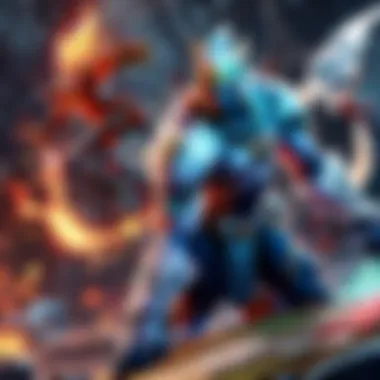
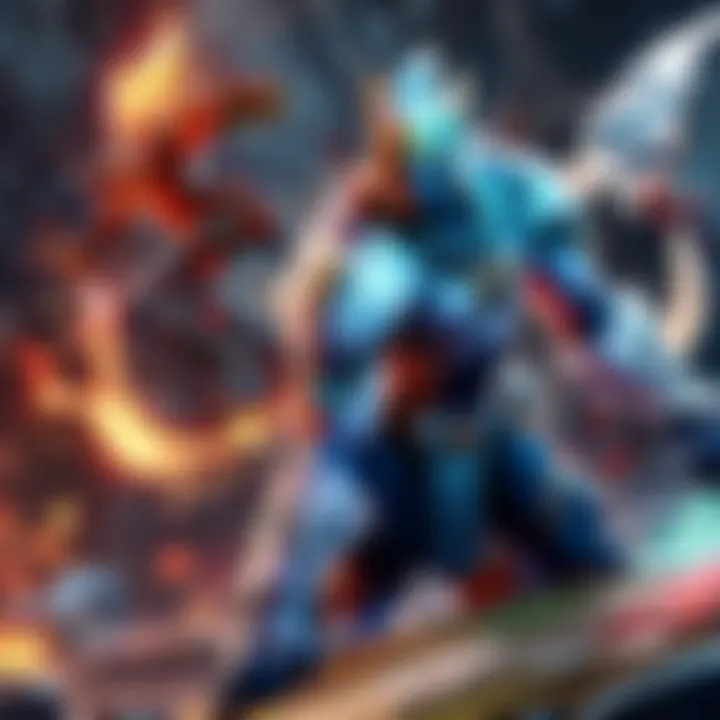
- Forgotten credentials: When users forget their Apple ID or password, it becomes impossible to access their account settings. It's essential to follow the recovery process provided by Apple, which could involve security questions or verification via another device linked to the account.
- Navigational errors: For some users, the path to access subscription settings isn’t clear. This is especially valid for new users or those not frequently engaging with their account settings. Familiarizing oneself with device-specific navigation can reduce potential time wasted in the process. Regular updates to iOS may alter existing menus, exacerbating confusion.
- Software problems: Occasionally, system bugs or connectivity issues may impede access. Users may resolve minor glitches by restarting their devices or checking internet connections. For persistent issues, consulting Apple’s support page can be helpful to identify ongoing problems in real-time.
It’s important to remember that technical issues can arise when least expected. Patience and methodical troubleshooting can pave the way to resolving these problems efficiently.
Failed Cancellation Attempts
Despite following all steps, cancellation attempts may fail. Understanding what can lead to this issue adds another layer in the cancellation journey.
- Pending billing cycles: If a user attempts to cancel near the end of a billing cycle, they may find the cancellation is not immediate. In certain scenarios, charges may still appear, leading to frustration. Monitoring billing timetables can help plan cancellations effectively.
- Connection issues: Failed network connections while executing the cancellation can also lead to interruptions, causing the process to remain incomplete. Ensuring a stable internet connection through Wi-Fi or mobile networks can be critical here.
- Missed confirmation: After cancellation, the absence of confirmation could be interpreted as failure. Checking the email linked with Apple ID for a cancellation confirmation is vital. If no confirmation is received, it may indicate that the process was unsuccessful, demanding a re-attempt.
When faced with these potential hurdles, systematically tackle each issue while accessing the account settings or moving with the cancellation steps recommended by Apple. Engaging with Apple Support should be a fallback when other avenues are exhausted.
Post-Cancellation Considerations
When a gamer decides to terminate their Apple Arcade subscription, several factors come into play beyond merely clicking the cancel button. Post-cancellation considerations revolve around understanding what the users will miss by leaving the service as well as what options will be available in the future.
First, recognizing the shift that comes with canceling a subscription service is important. For users who have genuinely enjoyed Apple Arcade, the transition can be emotionally significant. Game access will end, and any unique features specified for the platform will no longer be there. Thus, this is about embracing both the loss and the opportunity.
Moreover, exploring alternatives to Apple Arcade might pique interest after cancellation. Positions shift, giving hungry players the chance to find other gaming avenues that might suit their preferences better. With a saturated market of gaming subscriptions around, understanding what else is available can only benefit the gamer landscape.
The knowledge of managing one's Apple ID and accounts is another post-cancellation aspect worth addressing. Canceling a service doesn’t erase the ID or other linked functions. Users should remain cognizant of their account relationships with different services to avoid complications later. Clarity in navigating through account settings ensures a smoother experience whenever gamers wish to return or simply explore new services.
"After canceling a subscription, one should take time to reflect and explore like a curious gamer seeking new frontiers in entertainment."
In summary, examining both alternatives to Apple Arcade and keeping account management at the forefront can label your gaming journey smoother after cancellation. The approach might lead to richer experiences down the line.
Exploring Alternatives to Apple Arcade
Upon canceling, it is crucial to evaluate potential alternatives to Apple Arcade. The gaming industry is constantly evolving, with numerous subscription services that may catch the attention of avid gamers. Each platform brings its unique value and selection of games.
One potential contender is Xbox Game Pass, particularly noted for its expansive catalog covering multiple genres. PlayStation Plus also appeals; with a recent focus on bold features and a steadily growing library, it can’t be overlooked. For tabletop gamers, platforms like Steam and Epic Games Store provide steadfast stands offering individual games often with dynamic sales or free options.
Some subscription options offer exclusive benefits or user-interactive options such as shared libraries or cloud saves which adjust comfort based on preferences.
Ultimately, exploring and weighing the choices may lead gamers to discover paths previously unconsidered.
Alternatives to Consider:
- Xbox Game Pass: Wide selection of games, including new releases.
- PlayStation Plus: Regular addition of games, multiplayer access, and more.
- Steam: Robust platform potentially laden with sales and free games.
- Epic Games Store: Hosts free weekly games, engaging giveaways.
Managing Your Apple and Account
Maintaining control over the Apple ID becomes paramount after canceling Apple Arcade. Users must remember that their accounts are integral not just for gaming but for a host of services across the Apple ecosystem.
Revisiting your Account settings ensures all subscription details are current and up-to-date. Even without Apple Arcade, your Apple ID oftentimes connects other services like iCloud, Apple Music or even existing apps which you may not want to lose access to. It entails knowing exactly what other services you still utilize under the ID so disengaging from one subscription doesn’t lead to confusion with others.
Additionally, privacy becomes vital. After cancellation, it’s sometimes wise to review security settings and ensure all data links remain secure. Preventative actions guarding against unauthorized access protect personal information post-cancellation and secure any transactions made in the past.
Key Steps to Manage Your Apple ID:
- Keep security information updated.
- Review linked applications and services regularly.
- Utilize Apple's privacy shortcuts to understand info collection by applications.
As a player navigates the world post-Apple Arcade, consideration of alternatives and vigilant account management leads inevitably toward enriching gaming narratives. Each action taken presents ground for enthusiasm in the fate of future journeys.



