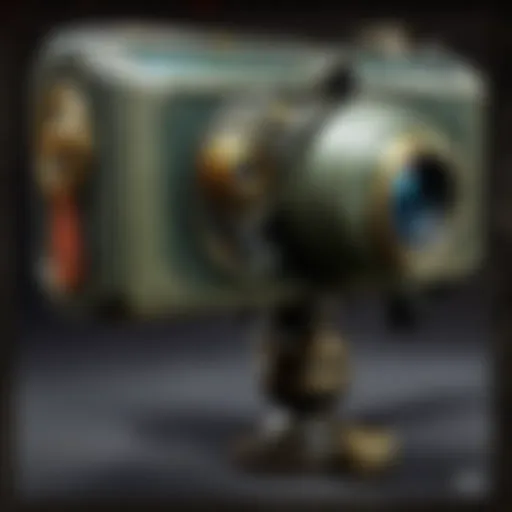Building a Budget PC Under $500: Expert Guide
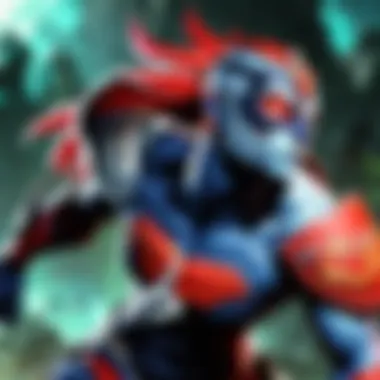
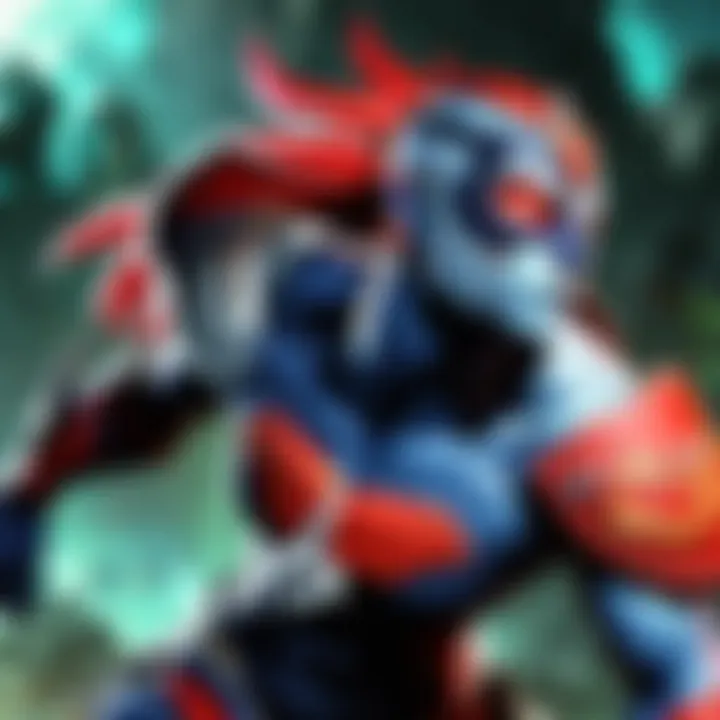
Intro
Building a budget PC for under $500 is a task that requires both planning and knowledge of computer components. This undertaking is about stretchng your dollar while still achieving solid performance for gaming, productivity, and general use. Given the rapid advancemet of technology, individuals must stay updated with hardware options, prices, and availability to make informed choices.
The core of this guide centers on essential PC components, configurations, and various assembly strategies. Investors seeking a low-cost yet effective system must assess both performance capabilities and budget limitations. This guide also tailors to a wide audience from seasoned gamers looking for an upgrade to newcomers entering the gaming universe. Allowing readers to adeptly navigate the components and intricacies of assembling a PC within a modest budget can empower their computing future.
Components Breakdown
Assembling a PC means understanding various components like the CPU, GPU, motherboard, RAM, storage, and others. Each plays an integral role in overall performance and game capability.
- Central Processing Unit (CPU): The processor is like the brain of your system. For budget builds, common models like AMD Ryzen 3 or Intel Core i3 serve well. They offer a good balance of price and performance.
- Graphics Processing Unit (GPU): In gaming, the GPU is the centerpiece. Options vary widely. Look for graphics cards like NVIDIA GTX 1650 or AMD Radeon RX 550, which fit the budget without sacrificing too many features.
- Motherboard: An appropriate motherboard ensures that all your components work together as intended. Investigate options compatible with your CPU brand while also checking for future expansion possibilities.
- Random Access Memory (RAM): For gaming, aim for at least 8GB. Brands like Corsair and Kingston have options suitable for tighter budgets. A price-sensitive approach here can secure a significant advantage without overspending.
- Storage Solutions: Decide between traditional HDDs and SSDs. While SSDs are faster, HDDs can offer greater capacity for the same cost. Ideally, you want to combine both if finances allow.
Critical insight: Assess not only the existing product prices but also the longevity and reliability of the components for your desired performance.
Understanding the Budget PC Concept
Building a personal computer under $500 is a practical possibility for many technology users today. The term ‘budget PC’ generally refers to an assortment of components that serve specific functions while ensuring the inclusion of cost efficiency. Understanding how to assemble such a system properly has several implications. For gamers, it's often necessary to deliver acceptable performance without exhausting financial resources. Potential builders must familiarize themselves with both the definition and the diverse purposes of a budget PC.
Defining Budget PC
A budget PC clearly signifies a computing device designed with limited spending in focus. The price cap starts around $500. This creates a distinct segment in the market that allows those undermined by high-end gaming demands to participate. The objective is to combine performance and efficiency effectively. When discussing a budget PC, context matters greatly. Users expect their selected components or hardware to provide quality output without unmet expectations.
Key Components of a Budget PC
Building a budget PC involves careful consideration of the individual components that make up the system. Understanding the key components is essential to achieve a harmony between performance, reliability, and cost. Choosing the right parts can help ensure that your system runs efficiently while still adhering to your budget constraints. Here, we will take an in-depth look at each critical component for a PC under $500.
CPUs under $200
The CPU is the heart of any computer. It determines how efficiently the system processes tasks, especially when running demanding applications like games. For a budget PC, select a CPU under $200. Options such as the AMD Ryzen 3 series or Intel Core i3 can provide enough power without breaking the bank. Look for CPUs that offer good multi-threaded performance, especially for gamers who want to benefit from smooth gameplay.
Motherboards: Function and Compatibility
The motherboard connects all your components together. It determines what CPUs, RAM, and features are usable in your build. When selecting a motherboard, ensure that it is compatible with your chosen CPU. Most budget builds will likely use motherboards that support AM4 for AMD CPUs or LGA 1200 for Intel CPUs. Make sure to also consider features like PCIe slots and USB 3.0 support, which enhance your system's expandability.
RAM Options and Performance
The amount of RAM and its speed can significantly affect the performance of your budget PC. For gaming and multitasking, it's recommended to install at least 8GB of RAM. While 16GB is optimal, budget constraints often guide users towards 8GB of DDR4 RAM. Aim for RAM with a speed of at least 2400MHz to complement your CPU's capabilities.
Storage Solutions: SSD vs HDD
Storage is a critical component for file accessibility and program loading times. SSDs (Solid State Drives) tend to perform better than traditional HDDs (Hard Disk Drives) in terms of speed. For a budget PC, consider a smaller SSD of 240GB or more for the operating system and game storage, ideally costing around $40 or less. You may also add an HDD later for more storage needs. This combination provides speed and capacity management suitable for various tasks.
Budget Graphics Cards
A dedicated graphics card can crucial for gaming performance. Investing in a budget-friendly graphics card possibly under $200 allows you to play graphic-intensive games at decent settings. Seek options like the NVIDIA GTX 1650 or the AMD Radeon RX 550, both of which deliver a satisfactory gaming experience without exceeding your budget.
Power Supply Units: What to Consider
The power supply unit (PSU) is essential for sustaining all components within your PC. A reliable PSU between 450W to 550W is generally sufficient for a budget build. Look for units with an 80 PLUS certification; these ensure better efficiency and longevity. Choosing a reputable brand for your PSU also helps avoid subsequent issues related to power loss.
PC Cases: Size and Cooling Needs
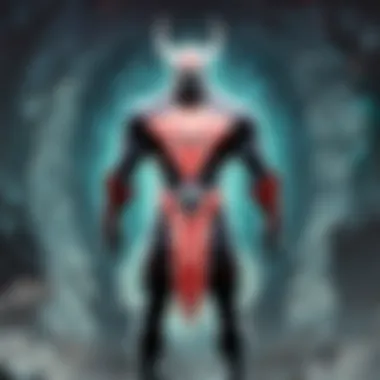

Select a PC case that accommodates your components while considering airflow. Even budget-friendly builds require sufficient cooling to function during demanding tasks. Mid-tower cases generally allow for more air circulation while fitting most common components. Additionally, ensure there is enough scope for expandability in terms of storage drives and additional fans.
Every component in a budget PC plays a critical role. Ensuring that they harmonize can significantly enhance overall performance.
By focusing on these components and aligning your choices with your specific needs and budget, you can create a balanced and effective budget PC suitable for gaming and productivity without exceeding $500.
Selecting the Right Components
When building a budget PC under $500, selecting the right components is a critical stage in the process. The performance, usability, and overall value of the system highly depend on how components work together. With a limited budget, each dollar must be wisely allocated to ensure both capability and compatibility.
Properly curated components form the backbone of any computer. Investing in a good combination will allow the user to enjoy a competent gaming experience. For gamers, performance focus, especially in CPUs, graphics cards, and motherboards, must come first while balancing between value and quality. Using cheap or incorrect parts can lead to constraints that negate performance benefits.
Balancing Performance and Cost
Finding the sweet spot between performance and cost requires careful deliberation. Players often feel torn between choosing high-end parts and going with economical ones. A higher price may guarantee better benchmarks, but adequate performance can frequently be achieved at a lower price point.
- Assess what you need your PC to do. For gaming, a balanced GPU (like the AMD Radeon RX 550 or equivalent) and a competent CPU (such as the AMD Ryzen 3 3200G) generally yield good experience levels without going over budget.
- Consider future upgrades as well. Investing slightly more into a motherboard that allows future compatibility can save money long-term. It may also ease the upgrading process as newer components become available.
Ultimately, approaching upgrades with an understanding of one's current need and future potential is key.
Compatibility between Components
Compatibility is another pivotal element when assembling a budget PC. Ensuring that selected parts function together prevents future issues. For example, buying a CPU that the motherboard cannot support will result in an unusable build. So, understanding specifications is quite important.
It is advisable to examine the following:
- Motherboard Compatibility: Many CPUs are only supported by particular motherboards. Selecting one that fulfills your needs is vital.
- Power Supply Rating: Different components consume varying amounts of power. A good practice is ensuring that the power supply matches the collective power draw of the entire system.
Always consult manufacturer data sheets for information on compatibility. A small oversight here can lead to significant headaches later.
Researching Component Reviews
Thoroughly researching component reviews is essential. With many products in the market, it can be overwhelming to consider different options. User feedback and expert reviews are two valuable sources for understanding how components perform in real-world conditions.
- Look for benchmark studies and comparisons among functionalities.
- Visit forums and community sites like Reddit. Engaging with knowledgeable individuals can enhance understanding.
- Follow latest trends in budget components as they constantly evolve. Tight monitoring of prices can yield unexpected opportunities for fantastic deals.
By investgating reviews before purchasing, buyers will minimize risks and maximize rewards on their choice of components.
Finding Deals and Discounts
Finding the right deals and discounts is essential while building a budget PC under $500. When you are constrained by a tight budget, every dollar saved can significantly impact the final product. This section focuses on various avenues to maximize your savings, ensuring that you provide the best possible experience without overextending your financial limits.
Online Retailers vs Local Stores
When deciding where to purchase components, online retailers and local stores present unique advantages and disadvantages.
Online Retailers:
- Often have a broader selection of parts, enabling you to find exactly what you need.
- Prices can be more competitive due to reduced overhead costs compared to brick-and-mortar stores.
- Online reviews and detailed specifications help guide smart purchasing decisions.
- Flexible shipping options sometimes allow for free shipping over a specific amount.
Local Stores:
- Instant access to parts allows for immediate collection, useful in avoiding shipping delays.
- Opportunity for speaking with knowledgeable staff who can provide practical advice.
- Supporting local business fosters community relations; however, prices are generally higher than online.

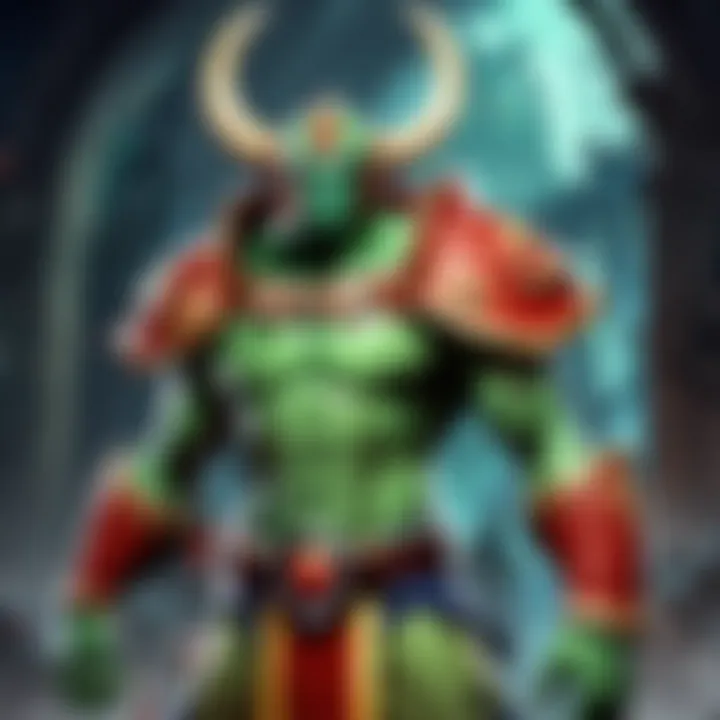
Before making a decision, guests should compare both avenues to ensure they choose the best one suited for their needs and locality.
Utilizing Sales Events
Taking advantage of sales events can lead to substantial savings on PC components. During specific periods, many retailers offer promotion that target tech enthusiasts.
- Black Friday and Cyber Monday are notable for drastic price reductions on various electronics, including PC parts.
- Back-to-School sales can occasionally bring about discounts on laptops or components as students gear up for the year.
- Regular retail cycles often lead to seasonal sales that clear out last year’s stock for newer generations of components.
Being proactive and aware of when these events occur allows you to offter better prices without sacrificing a quality build.
Refurbished and Used Components
Another effective way to save without compromising the performance of your budget build is exploring refurbished and used components.
- Refurbished products: Usually these components are restored to a working state, often with warranties for added assurance. Many manufacturers offer such items, ensuring some level of quality assurance.
- Used components: Platforms like eBay, Facebook Marketplace, and Reddit allow direct interaction between buyers and sellers for potential bargains. Careful consideration should be given to rating and feedback for the sellers.
However, it's vital to ensure quality validation before purchasing second-hand parts. Review the specifications and any related performance history to make a well-informed choice. By making calculated purchases, you can maintain your budget while achieving satisfactory overall performance.
Assembly Process of a Budget PC
The assembly process is a critical step in building a budget PC. It ensures that all components work together harmoniously, leading to a satisfying performance. By understanding the assembly process, any gaming enthusiast can successfully put together a capable machine within a constrained budget.
Gathering Tools and Preparation
Before commencing assembly, proper preparation is pivotal. Here are essential tools and steps required:
- Screwdrivers: A Phillips-head screwdriver is necessary. Ensure you have the right size for the screws on your components.
- Anti-static wrist strap: This is vital because it protects sensitive electronics. Electrostatic discharge (ESD) can damage internal components, so minimizing risk is important.
- Workstation: Set up a spacious and clean workspace. A large, static-free surface is ideal.
- Organization: Use containers for bagged screws and components. Keep track of different parts. Labeling them as you go can avoid confusion later.
This preparation will help streamline your assembly process, allowing efficiency and security to reign during the build. Furthermore, familiarize yourself with the component manuals for better understanding.
Step-by-Step Assembly Instructions
- Install the CPU: Gently place the CPU into its socket. Follow the alignment markings and be cautious about pressure. Secure it after ensuring it's set properly.
- Attach RAM: Insert RAM sticks into the motherboard slots. Push straight down until you hear a click. Ensure they snap into place securely.
- Mount the Cooler: Position the CPU cooler based on compatibility. Apply thermal paste, then mount the cooler firmly. Refer to the cooler documentation if uncertain.
- Install the Motherboard: Slide the motherboard into the case, aligning it with standoff screws. Secure it properly using screws from before.
- Insert the Power Supply: Position the power supply into its compartment. Screw tightly and route the cables through organized pathways.
- Connect Components: Attach storage devices and the graphics card. Make sure you follow connectors and cables based on the motherboard.
- Final Steps: Connect any additional fans or lighting and ensure all connections are snug. Conduct a visual check back through before powering up.
Completing these steps proves fulfilling and serves as a lauchpad towards your personalized gaming experience. Take your time; gradually moving through each segment can potentially avoid pitfalls and mistakes.
Troubleshooting Common Issues
Encountering issues during or after assembly may arise. Recognizing solutions to common problems can clarify frustrations:
- PC won't turn on: Check power connections and switch. Verify plug into the wall and that power supply is functional.
- No display on monitor: Double-check cable connections. Ensure components are mounted correctly; this includes graphics card and monitor.
- Beeping sounds: Listen for patterns. Each sequence may correlate to hardware issues. Refer to the motherboard manual for error descriptions.
Always have additional documentation on hand. Manuals can save undue stress.
Consistently validate all components are securely planted in their spots. A solid foundation during construction serves as safeguard against problems as usage proceeds.
The assembly process nurtures not just a physical connection of parts but also brings potential into gaming. Following clear steps provides a smooth journey throughout this essential phase.
Performance Optimization
Performance optimization is crucial for any budget PC build. For those investing time and resources into building a machine under $500, ensuring that the hardware performs to its best potential is essential. Optimization can enhance the user experience in gaming and multitasking scenarios. It helps achieve greater efficiency, leading to improved frame rates in graphically intensive games, smoother load times, and better overall system responsiveness. While the core components are fundamental, tweaking software settings can elevate performance significantly.
Updating Drivers and Software

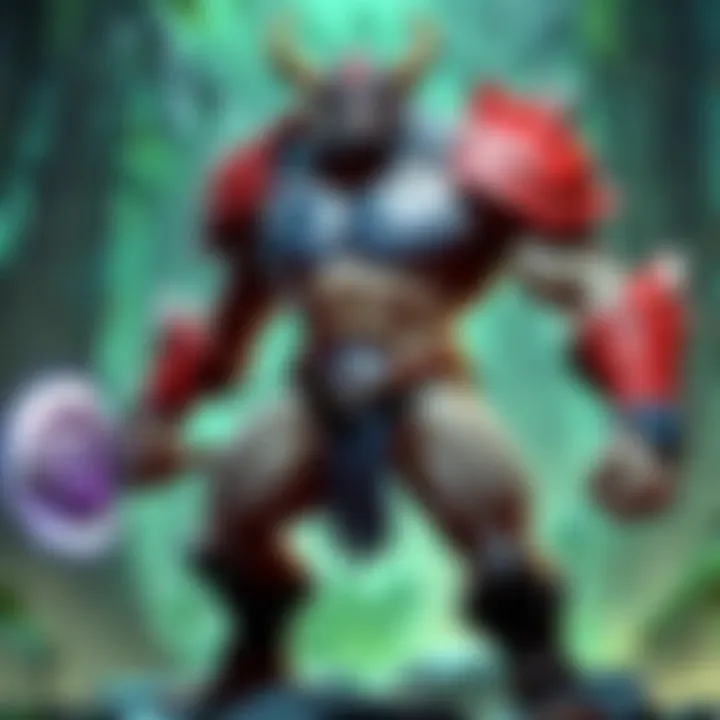
Keeping your drivers and software current is an integral aspect of performance optimization. Manufacturers frequently release updates that fix bugs, improve performance, and add new features. For instance, graphics card drivers from NVIDIA or AMD can provide notable enhancements to how games run, directly affecting frame rates and stability.
Neglecting driver updates may result in subpar performance. A common misconception is that users need to manually download these updates. Many systems have automatic update options that alleviate this task but one should ensure that this feature is enabled to reap benefits consistently. Furthermore, it's important to check for updates from the system manufacturer to optimize the motherboard and other components, ensuring everything works seamlessly together.
Overclocking Basics
Overclocking serves as a way to push your hardware beyond its rated speeds for extra performance. But it's critical to approach this with caution, especially in a budget system. Not every component tolerates overclocking well, nor will each user feel comfortable modifying their hardware in this way.
To overclock effectively, follow these core steps:
- Research your specific component capabilities. Understand your CPU and GPU's potential before making changes.
- Use reliable software. Applications like MSI Afterburner or CPU-Z can help monitor and adjust performance.
- Incremental adjustments. Start with a small bump in speed. Regularly test for stability, ensuring you don't introduce errors.
- Cooling Considerations. Ensure that your PC has adequate cooling. Higher speeds generate more heat, which can be detrimental if not addressed.
With care and patience, overclocking can significantly increase the performance of your budget PC, offering a competitive edge in gaming scenarios.
The goal of optimizing your PC, whether through updating drivers or carefully overclocking your components, is to balance performance and compromise effectively within your budget constraints.
Individuals interested in a detailed exploration can refer to sources like Wikipedia or Reddit for community insight and experiences regarding performance optimization.
Maintaining Your Budget PC
Maintaining a budget PC is crucial for ensuring its longevity and optimal performance. Many users, especially those constructing a system under $500, may overlook this aspect, focusing instead on the initial build. However, regular upkeep can greatly enhance the efficiency and usability of the system. A clear maintenance regime not only helps prevent potential issues but also extends the life of components. This section delves into routine maintenance tips and how to effectively upgrade your setup over time.
Routine Maintenance Tips
Proper maintenance encompasses a range of practices that help in sustaining you PC's reliability over its lifetime. Here are some essential tips:
- Dusting and Cleaning: Dust can accumulate inside your case, clogging fans and community heat. Regularly open up your case and use compressed air to blow out dust particles from the GPU, CPU, and power supply.
- Temperature Monitoring: Utilize software tools to monitor temperature levels of critical components. Aim for optimal operating temperatures; if temperatures rise too high, consider adjusting fan speeds or improving airflow.
- Updating Drivers: Ensure your graphic cards and other hardware drivers are up-to-date. Outdated drivers can lead to performance issues and might hold back capabilities of newly installed games.
- Operating System Updates: Frequently check for updates to your operating system. These often include security patches and performance improvements that can overall enhance system efficiency.
Adhering to these practices contributes to avoiding long-term performance degradation and costly repairs.
Upgrading Components Over Time
As technology advances and gaming demands evolve, upgrading your budget PC becomes necessary. Gradually enhancing components allows you to keep up with new releases. Consider the following when planning your upgrades:
- Determine Requirement: Evaluate the gaming performance periodically. If newer games are not performing well, identify which components are underperforming, such as RAM or the graphics card.
- Cost Analysis: Prioritize budget for upgrades. Some components offer better performance increases for the price. For example, enhancing the RAM usually yields noticeable benefits in multitasking performance versus just updating the GPU right away.
- Compatibility Check: Before purchasing new parts, verify compatibility with your existing system. Ensure your motherboard supports any new CPUs and make certain your power supply can handle additional power requirements from upgraded components.
This strategy aids in distributing upgrade costs over time, preventing the need for a complete system overhaul while enhancing gameplay experience consistently.
- Community Research: Engage with forums on platforms like Reddit or review sites for user experiences on specific parts. Learning from others aids informed decisions.
- Timing Upgrades: Keep an eye out for seasonal sales or clearances to get significant discounts on parts. Matching your upgrade timing to sales events can lower costs.
By systematically maintaining and upgrading your budget PC, you ensure a capable machine that keeps pace with more demanding software and gaming titles. This contributes to a worthwhile investment of effort and resources spent in the initial build.
Finale: Achieving a Cost-effective Gaming Experience
When building a budget PC for under $500, it is crucial to center the discussion around the overall goal: achieving a cost-effective gaming experience. This goal transcends merely assembling components. It also includes understanding the optimal performance requirements for both gaming and productivity needs without straining finances.
As illustrated throughout the article, careful consideration of each component helps ensure maximum utility. This includes selecting suitable CPUs, motherboards, RAM, storage, and graphics cards that do not compromise on speed or efficiency. By juggling performance specifications against cost, individuals can construct a capable system that serves both routine tasks and the latest games.
Cost-effective approaches allow users to effectively stretch their budgets while ensuring reliability and performance.
The most prominent benefit of undertaking this budget building project refers to the personalized experience and customization each builder enjoys. Unlike pre-built options, crafted systems can be tailored to individual preferences. This includes gaming genres, specific performance needs, and aesthetic choices. Personalization allows gamers to prioritize areas that directly impact their gaming performance.
Another point of consideration concerned with assembling a budget PC is the longevity of the components chosen. Many reputable parts provide parts compatibility with future upgrades. Investing time in upgrading subsets, like graphics or storage, supports sustained performance over reaching gaming demands and ensures further utility as technology advances.
Additionally, troubleshooting and maintenance become manageable with a thoughtfully put-together system. Acquiring knowledge about components builds confidence in the user's ability to deal with common issues over time, instead of feeling overwhelmed by potential problems the moment they arise.
Lastly, the ability to find discounts and rebuild systems using old parts fosters a knowledge-sharing culture. Online communities, such as those on Reddit, often discuss optimization techniques, enthusiast interchanges lead to informed decisions which enhances overall economic efficiency. By forming connections and exchanging insights, participants create a more abundant PC-building community, centered around inclusiveness and shared growth.
In sum, building a budget PC is not only an engaging endeavor; it importantly sets the stage for an evolving gaming functionality that suits one's needs. Careful planning aligns cost with end goals, producing a gaming machine that enhances user satisfaction immensely. This guide endeavors to ensure every aspiring DIY builder understands how to approach their toolset smartly and are equipped to make suitable choices that support their ambitions.