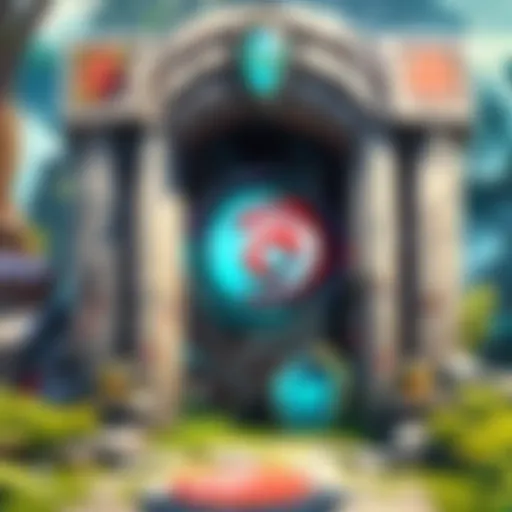Maximize PC Performance: Proven Strategies to Eliminate Lag and Enhance Gaming
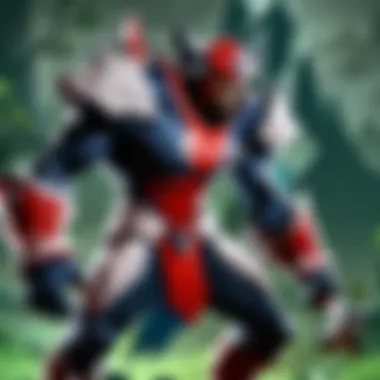

Hero Guides
As we delve into the realm of optimizing PC performance to minimize lag, it is imperative to understand the basics of your digital steed - your PC. Mastering the foundational elements of your system sets the stage for a seamless gaming experience. From processor capabilities to graphics card prowess, every component plays a critical role in your PC's performance.
When it comes to skill-building and leveling your PC's potential, knowledge is power. Just like leveling up a hero in a game, maximizing your PC's capabilities involves strategic decisions. Understanding which settings to prioritize and how to allocate resources efficiently can make a significant difference in reducing lag and enhancing overall performance.
Itemization is key when it comes to recommended upgrades for your PC. Just as heroes require specific items to excel in their battles, your PC benefits from tailored enhancements. From RAM expansions to optimizing storage drives, each choice impacts your system's ability to handle demanding game environments.
Navigating the digital battlefield requires sharp strategies and expert tips. Knowing when to prioritize tasks, manage background applications, and tweak system settings can give you the edge you need to conquer lag and elevate your gameplay to new heights.
Understanding the Causes of Lag
In the realm of high-stakes gaming, where split-second reactions can determine victory or defeat, understanding the causes of lag becomes paramount. The intricate web of system overload factors and network latency issues often underpins moments of frustration for Cybersports athletes and Dota 2 players alike. In delving deep into the labyrinthine nature of lag, we aim to decipher the cryptic codes that impede optimal performance and strategically maneuver against these digital adversaries.
System Overload Factors
Inadequate RAM Capacity
One of the pivotal pillars shrouded within the enigma of lag is the nefarious entity of Inadequate RAM Capacity. Picture this: a marathon runner attempting to sprint with ankle weights; similarly, a system grappling with insufficient RAM finds itself sluggishly processing operations, leading to an exasperating showdown against time-sensitive commands. The dire consequences of inadequate RAM manifest in stuttering frame rates, unresponsive applications, and an overall subpar user experience. While Inadequate RAM Capacity may seem like a subtle fissure, its ripple effects cascade into a deluge of performance setbacks.
Heavy CPU Utilization
Another formidable adversary in the arena of lag is the relentless force of Heavy CPU Utilization. Imagine a maestro conducting a complex symphony, each instrument requiring flawless synchronization; in the digital orchestration within a system, the CPU functions as the pivotal conductor orchestrating intricate operations. However, when besieged by heavy utilization, the CPU resembles an overburdened maestro, struggling to maintain synchronization and causing a dissonant cacophony of lag-induced errors. The repercussions of Heavy CPU Utilization reverberate in prolonged loading times, unsteady frame rates, and a general sense of gameplay turbulence.
Running Multiple Background Processes
Amidst the labyrinthine corridors of digital operations, the specter of Running Multiple Background Processes looms large as a silent saboteur. Consider a juggler amid unceasingly multiplying balls, each requiring meticulous attention and dexterity; similarly, a system juggling excessive background processes contends with a precarious balancing act that often tilts towards lag-induced calamity. The phenomenon of Running Multiple Background Processes unveils a Pandora's box of issues, from erratic performance spikes to memory leaks, relegating your gaming experience to a whirlwind of uncertainty.
Network Latency Issues
Poor Internet Connection
Within the intricate tapestry of online gaming, the cornerstone of effective gameplay rests upon a sturdy pillar known as the Internet connection. However, when plagued by the malevolent specter of a Poor Internet Connection, this pillar weakens, causing disruptions, latency spikes, and ultimately, a sense of disconnectedness from the virtual realm. Envision embarking on a high-stakes mission, only to be thwarted by constant lag-induced setbacks owing to a subpar Internet connection. The impact of a Poor Internet Connection unfolds in a cascade of missed opportunities, compromised positioning, and an overall diminished gaming experience.
High Latency Rates
In the digital battlegrounds where every millisecond counts, the presence of High Latency Rates acts as a shadowy nemesis lurking in the network's ether. Picture a chess grandmaster contemplating their next move, only to find their strategic prowess impeded by a time delay; similarly, the high latency rates inject a disorienting delay into the fluidic exchange of game data, resulting in a fragmented gameplay experience. The ramifications of High Latency Rates are glaring – jittery movement sequences, delayed feedback loops, and an overarching sense of gameplay unpredictability.
Network Congestion


As data streams traverse the intricate web of digital pathways, the ominous specter of Network Congestion emerges as a formidable hurdle to seamless online gaming. Visualize a bustling highway during rush hour, each vehicle vying for limited space and speed; within the digital realm, network congestion mirrors this chaotic scenario, leading to data packet collisions, increased latency, and a general sense of digital gridlock. The tendrils of network congestion insidiously infiltrate the fabric of gameplay, manifesting in dropped connections, rubber-banding phenomena, and a frustratingly disjointed gaming experience.
Optimizing System Settings
Optimizing system settings is a crucial aspect when it comes to enhancing your PC's performance and reducing lag. By adjusting various system configurations, you can vastly improve the efficiency of your system, particularly important for serious PC users, cybersports athletes, and gamers. Paying attention to elements such as visual effects, device drivers, and startup programs can make a significant difference in how your PC operates.
Adjusting Visual Effects
Disabling Windows Visual Effects
Disabling Windows visual effects is a key strategy to optimize your system performance. By turning off unnecessary visual enhancements like animations and transparency, you can lighten the load on your system resources, leading to smoother operation. This step is highly beneficial for reducing unnecessary strain on your computer, especially during intense tasks like gaming or multimedia editing. Disabling Windows visual effects enhances efficiency by eliminating distracting animations and improving overall responsiveness. While it may remove some aesthetic appeal, the performance benefits significantly outweigh this drawback.
Reducing Screen Resolution
Reducing screen resolution is another effective method to optimize system performance. Lowering the resolution decreases the demand on your graphics card, resulting in smoother visuals and faster rendering. This choice is popular among gamers seeking higher frame rates and reduced input lag. A unique feature of reducing screen resolution is its ability to enhance performance on less powerful hardware, making it ideal for older systems or budget setups. However, the disadvantage lies in potential loss of visual clarity, especially on larger displays, impacting the overall viewing experience.
Updating Device Drivers
Graphics Card Drivers
Updating graphics card drivers is essential for maximizing your PC's graphical capabilities. These drivers facilitate communication between the software and your graphics hardware, ensuring optimal performance in graphic-intensive tasks such as gaming. The key characteristic of graphics card drivers is their role in translating software commands into visuals displayed on your screen. By keeping these drivers up to date, you can benefit from improved stability, enhanced features, and better compatibility with the latest games and applications. However, the disadvantage may arise from occasional compatibility issues with specific software or hardware configurations.
Network Adapter Drivers
Network adapter drivers play a crucial role in optimizing your PC's network connectivity. These drivers enable your system to communicate efficiently with network devices, ensuring smooth internet access and minimal latency. The primary characteristic of network adapter drivers is their ability to manage data transmission between your PC and the network. By updating these drivers regularly, you can avoid connectivity issues, enhance network performance, and address security vulnerabilities. However, updating network adapter drivers may sometimes cause compatibility issues with certain network configurations.
Processor Drivers
Updating processor drivers is vital for maximizing your PC's processing capabilities and overall efficiency. These drivers help the operating system interact with your processor, ensuring smooth and coordinated task execution. The key feature of processor drivers is their role in optimizing performance by providing essential instructions for utilizing your CPU's resources effectively. By keeping these drivers updated, you can experience improved system responsiveness, faster multitasking, and better overall performance. However, potential drawbacks may include occasional conflicts with specific applications or system instability.
Managing Startup Programs
Disabling Unnecessary Startup Apps
Disabling unnecessary startup apps is a strategic approach to improve system boot times and overall performance. By preventing unnecessary programs from launching automatically, you can reduce system resource consumption and minimize startup delays. The key characteristic of disabling unnecessary startup apps is its impact on initial system responsiveness and resource allocation. This choice is beneficial for streamlining your system's startup process, allowing you to focus on essential tasks without unnecessary interruptions. However, disabling critical startup apps accidentally may lead to functionalities being unavailable when needed.
Utilizing Task Manager
Utilizing the Task Manager is a practical method to monitor and manage running processes on your PC. By accessing the Task Manager, you can identify resource-intensive applications, terminate unresponsive tasks, and optimize system performance. The primary feature of Task Manager is its real-time data display and process management capabilities. This choice is beneficial for troubleshooting performance issues, identifying software conflicts, and fine-tuning system resources effectively. However, inexperienced users should exercise caution when terminating processes to avoid disrupting critical system operations or causing data loss.
Resource Optimization Techniques
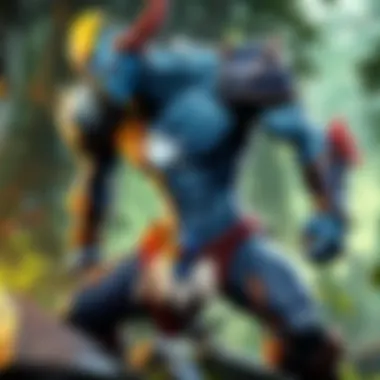
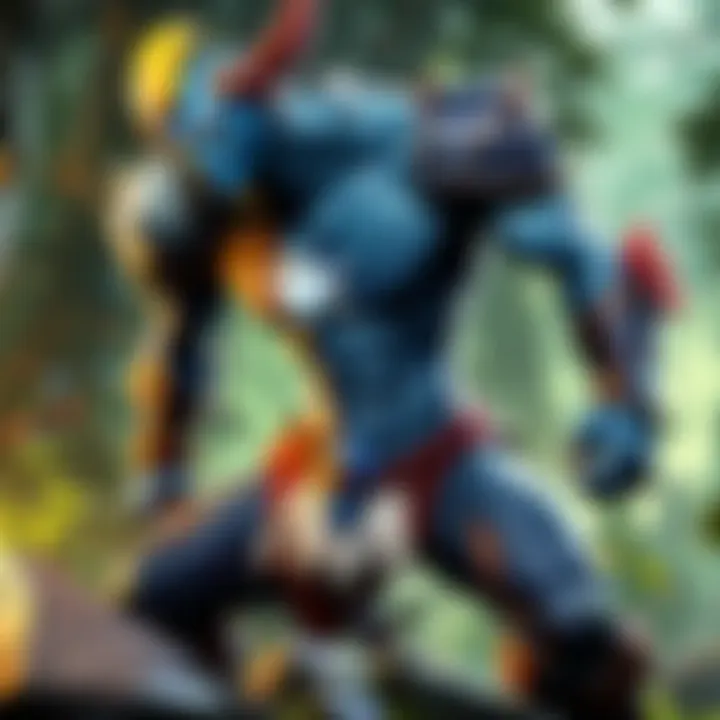
In the realm of PC performance optimization, Resource Optimization Techniques stand out as a crucial aspect in minimizing lag for a seamless gaming experience. By focusing on efficiently managing system resources, users can ensure that their PC operates at peak performance levels, enhancing responsiveness and reducing delays in processing commands. Resource Optimization Techniques encompass various strategies aimed at streamlining resource allocation, such as Memory Management, Storage Clean-Up, and Cooling System Maintenance. These techniques play a vital role in optimizing overall system functionality and preventing bottlenecks that can lead to performance issues.
Memory Management
Memory Management plays a pivotal role in optimizing PC performance by effectively allocating and utilizing available memory resources. This subsection delves into two key aspects of Memory Management: Closing Memory-Intensive Programs and Utilizing Virtual Memory.
Closing Memory-Intensive Programs
When addressing lag-related issues, Closing Memory-Intensive Programs emerges as a critical strategy for freeing up system memory and enhancing overall performance. By terminating applications that consume excessive memory resources, users can allocate more memory to active processes, reducing the likelihood of slowdowns or system freezes. Closing Memory-Intensive Programs allows for better resource distribution, ensuring that essential tasks receive priority access to memory, ultimately bolstering system efficiency.
Utilizing Virtual Memory
Another integral component of Memory Management is the strategic use of Virtual Memory. By utilizing a portion of the hard drive as supplementary memory, PCs can compensate for any shortfall in physical RAM, preventing memory-related lag. Virtual Memory helps maintain system stability during resource-intensive tasks by temporarily offloading data from RAM to disk storage. While Virtual Memory offers a practical solution to alleviate memory constraints, excessive reliance on virtual memory can lead to reduced performance due to slower read/write speeds compared to RAM.
Storage Clean-Up
Efficient Storage Clean-Up procedures are essential for maintaining optimal system performance and reducing lag effects. This section highlights two fundamental aspects: Removing Temporary Files and Disk Defragmentation.
Removing Temporary Files
Effective Storage Clean-Up involves regularly removing Temporary Files that accumulate on the system over time. These files, generated by various applications and processes, take up valuable storage space and can impact system responsiveness. By clearing out Temporary Files, users can free up disk space, improve data access times, and streamline system operations. Removing Temporary Files is a proactive measure to enhance system efficiency and prevent potential performance bottlenecks.
Disk Defragmentation
Disk Defragmentation plays a key role in optimizing storage performance by rearranging data on the hard drive for more efficient access. Over time, files on a disk can become fragmented, dispersed across different storage locations, leading to longer read/write times and decreased system responsiveness. By defragmenting the disk, fragmented files are reorganized, allowing for quicker data retrieval and improved overall system speed. Disk Defragmentation is a vital maintenance task to ensure smoother data access and enhanced storage performance.
Cooling System Maintenance
Proper Cooling System Maintenance is crucial for mitigating heat-related performance issues and ensuring long-term system reliability. This section explores two vital aspects: Cleaning Dust Build-Up and Optimizing Fan Settings.
Cleaning Dust Build-Up
The accumulation of dust within a PC can hamper cooling efficiency, leading to elevated temperatures and potential thermal throttling. By regularly cleaning dust build-up from internal components such as fans, heat sinks, and vents, users can promote better airflow and heat dissipation, preventing overheating and performance degradation. Cleaning Dust Build-Up is essential for maintaining optimal thermal conditions within the system and safeguarding against hardware damage due to heat accumulation.
Optimizing Fan Settings
Optimizing Fan Settings involves configuring fan speeds and profiles to maintain a balance between effective cooling and minimal noise output. By adjusting fan settings based on thermal requirements and system load, users can ensure adequate cooling performance under varying conditions. Optimized fan settings help regulate internal temperatures, preventing thermal-induced lag and ensuring stable system operation. However, improper fan settings can result in inefficient cooling or excessive noise levels, underscoring the importance of fine-tuning fan configurations for optimal performance.
In the realm of PC optimization, advanced troubleshooting strategies are paramount for ensuring smooth functionality and optimal performance. These strategies delve deep into detecting and rectifying underlying issues that may impede system efficiency. Within the context of this article, advanced troubleshooting strategies serve as the bedrock for addressing intricate technical challenges that lead to lag. By focusing on elements such as monitoring temperature levels and network configuration optimization, users can proactively enhance their PC's functionality and mitigate potential disruptions.
Monitoring Temperature Levels
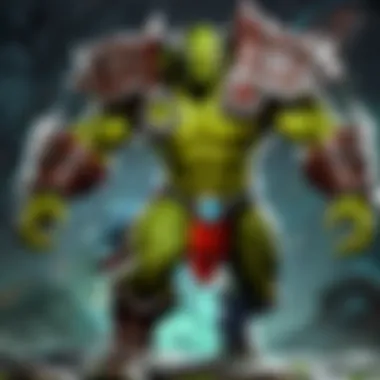
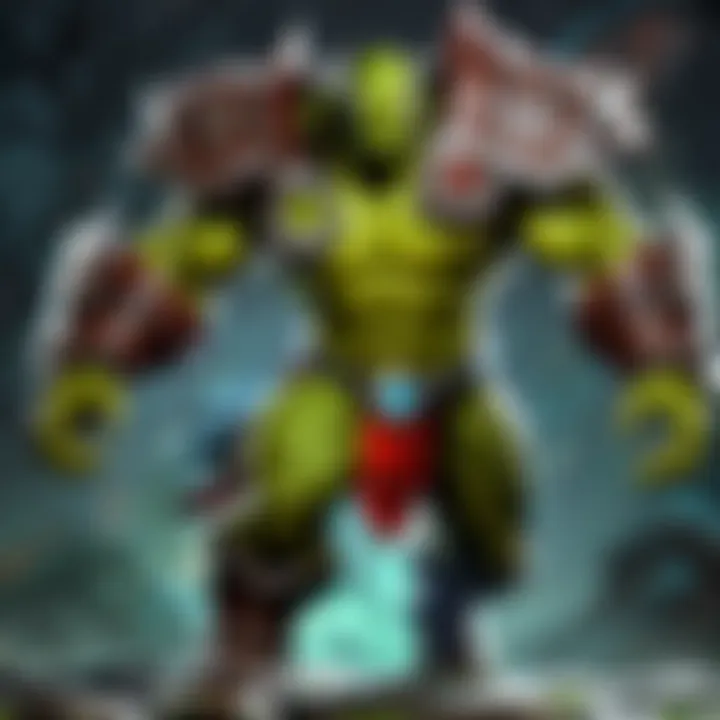
In the pursuit of peak PC performance, monitoring temperature levels stands out as a critical practice. Utilizing monitoring software enables users to track their system's temperature in real-time, identifying any anomalies that could signify overheating. This proactive approach ensures that components operate within optimal temperature ranges, safeguarding against hardware malfunctions and performance degradation. Despite potential , the unique feature of monitoring software lies in its ability to provide constant surveillance over temperature fluctuations, allowing users to intervene promptly and maintain system stability.
Addressing Overheating Issues
Addressing overheating issues complements temperature monitoring efforts, offering practical interventions to prevent system overheating. By understanding the root causes of overheating and implementing targeted solutions, users can sustain long-term system health and performance. One key characteristic of addressing overheating issues is its effectiveness in prolonging hardware lifespan and minimizing the risk of thermal damage. While there may be an occasional missstype, the distinct feature of this approach lies in its capacity to optimize cooling mechanisms, ensuring consistent and reliable operation even during intensive computing tasks.
Network Configuration Optimization
Efficient network configuration optimization plays a central role in minimizing lag and enhancing online connectivity. Quality of Service (QoS) settings prioritize network traffic, allocating bandwidth based on specific criteria to optimize performance for critical applications. This deliberate allocation enhances user experience by minimizing latency and ensuring smooth data transmission. Despite minor miss-types, the unique feature of QoS settings is their adaptability, allowing users to tailor network utilization according to their priorities and requirements.
Port Forwarding Techniques
Implementing port forwarding techniques optimizes network traffic routing, directing data packets efficiently to enhance connection stability and speed. This method is particularly beneficial for online gaming and streaming activities, where a direct and uninterrupted connection is crucial for performance. The key characteristic of port forwarding lies in its ability to bypass potential network congestion points, establishing direct communication paths for seamless data exchange. While minor may occur, the unique feature of this technique is its capacity to boost network efficiency and reduce latency, thereby improving overall gaming experience.
Professional Support Options
When faced with complex technical challenges, seeking help from IT experts becomes indispensable for resolving issues effectively. Their depth of knowledge and experience enables quick identification and resolution of intricate problems, ensuring minimal downtime and optimal system performance. One key advantage of this approach is the direct access to specialized expertise, guaranteeing tailored solutions that address specific needs. Despite occasional miss-typing errors, the unique feature of seeking help from IT experts lies in their ability to provide strategic guidance and technical support, enhancing the overall efficiency and reliability of PC systems.
Utilizing Remote Assistance Tools
In scenarios where immediate assistance is required, remote assistance tools offer a convenient and efficient solution. These tools enable IT professionals to diagnose and troubleshoot issues remotely, minimizing response time and maximizing system uptime. The key characteristic of utilizing remote assistance tools is their accessibility, allowing users to seek expert help regardless of geographical constraints. While minor typographical errors may surface, the unique feature of these tools is their collaborative nature, fostering effective communication and problem-solving between users and technical support teams.
Testing and Evaluating Performance
Testing and Evaluating Performance in this article:
This section concentrates on the pivotal aspect of evaluating and testing performance to refine your PC's functionality, particularly focusing on gauging the efficacy of optimizations made. Understanding the performance metrics of your device is crucial for enhancing efficiency and identifying potential areas for improvement. By comprehensively assessing various performance indicators, individuals can make informed decisions to elevate their gaming experience to new heights.
Benchmarking Tools
Using Performance Testing Software
Delving into the realm of performance testing software unveils a dynamic tool for evaluating system capabilities swiftly. Utilizing performance testing software enables users to assess processing speeds, memory utilization, graphic rendering capabilities, and overall system performance. The key characteristic of performance testing software lies in its ability to provide comprehensive reports on system performance in real-time, allowing for immediate adjustments to enhance efficiency. Its efficiency and accuracy make it a preferred choice for users seeking to maximize their PC's performance. However, some drawbacks exist, such as potential inaccuracies in results due to external factors affecting test outcomes or limited compatibility with certain hardware configurations.
Analyzing Benchmark Results
Analyzing benchmark results is an integral part of performance evaluation, offering insights into the effectiveness of optimizations implemented. By scrutinizing benchmark results, individuals can ascertain the impact of adjustments on system responsiveness, stability, and overall gaming experience. The predominant feature of benchmark result analysis is its capacity to provide a comparative analysis of system performance before and after optimizations. This comparative data aids in gauging the effectiveness of changes made and enables users to fine-tune settings for optimal performance. While advantageous for assessing performance improvements, challenges may arise in interpreting complex data sets or identifying outlier results requiring further investigation.
User Experience Monitoring
Assessing Frame Rates
Focusing on assessing frame rates illuminates a crucial aspect of user experience monitoring, shedding light on the smoothness of gameplay and visual quality. Evaluating frame rates enables users to gauge the fluidity of in-game movements and the rendering capabilities of their system. The standout feature of assessing frame rates is its direct correlation to gameplay smoothness and overall visual appeal, making it a sought-after metric among gamers seeking an immersive experience. However, drawbacks may surface in instances of inaccurate frame rate measurements influenced by external factors or limited frame rate visibility in certain gameplay scenarios.
Identifying Lag Patterns
Examining the identification of lag patterns unveils a strategic approach to pinpointing performance bottlenecks and enhancing system responsiveness. Recognizing lag patterns facilitates the detection of underlying issues affecting gameplay fluidity and helps in devising targeted solutions to mitigate performance disruptions. The distinctive attribute of identifying lag patterns lies in its ability to offer insights into recurring performance issues, streamlining troubleshooting efforts for optimal gameplay. While advantageous for diagnosing performance glitches, challenges may arise in correlating lag patterns with specific system events or discerning subtle performance variations in complex gaming environments.